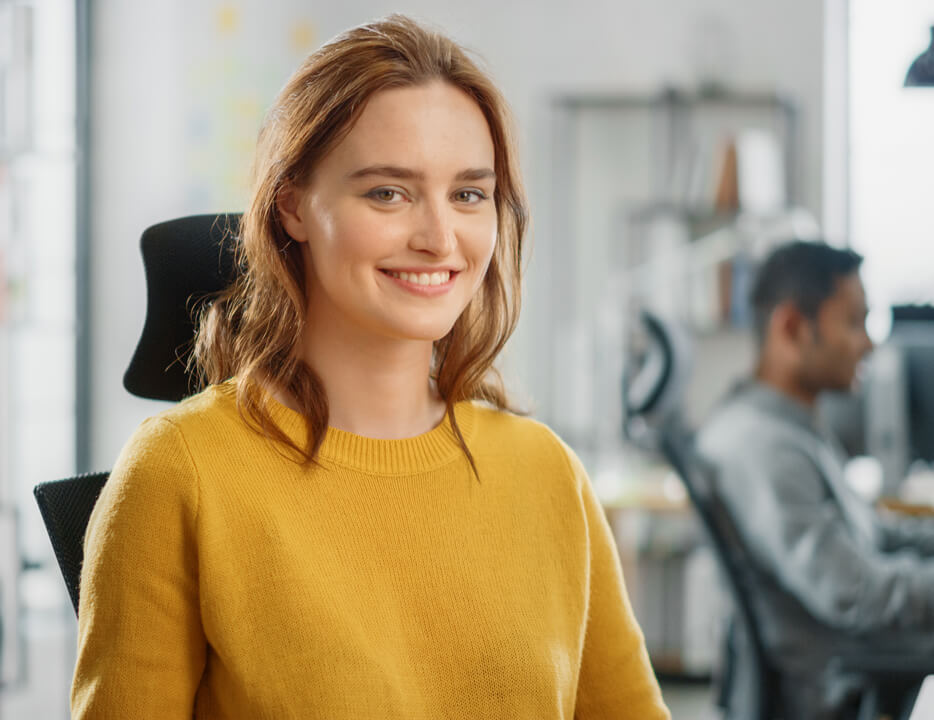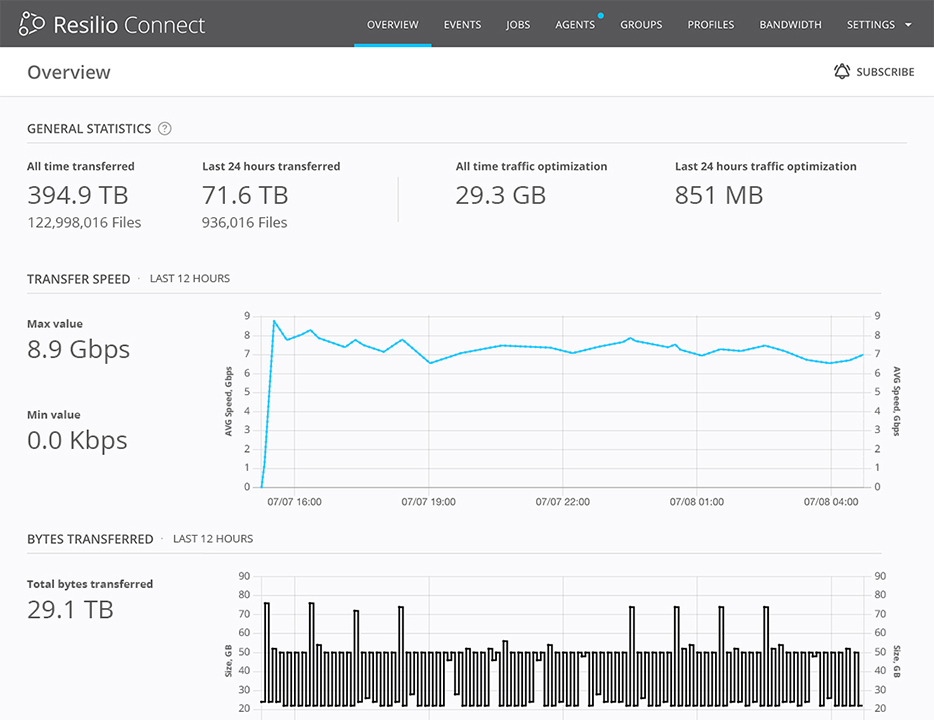Photo credit: Government Press Office
Photo credit: Government Press Office
In Sync Hacks, we spotlight cool uses of Sync from the creative minds of our users. Sync is our free, unlimited, and secure file-syncing application. If you have an interesting use or how-to, shoot us an email at sync[at]bittorrent.com. Can’t wait to hear what you guys cook up.
In this week’s Sync hacks, we have Chris Potter’s complete guide to BitTorrent Sync for those in the film making business. Whether or not you’re movie maker, this is a great crash course in the benefits of Sync for sharing huge media files to clients or friends. Chris even includes an email you could use to introduce Sync to collaborators. Read on to learn the advantages of Sync and how to use it send your big creative projects quickly and securely.
Chris’s original post excerpted below
At some point you’ve probably looked for a way to get huge files from point A to point B. When you think of your dream file transfer solution, words like unlimited, fast, secure, reliable, and free probably come to mind.
BitTorrent is offering Beta access to a new tool called BitTorrent Sync that’s designed to provide all this and more.
Here is a quick look at the new tool and why it could be a great solution for editors, producers, and filmmakers who are looking to privately share large media files.
What is BitTorrent Sync
Quite simply, BitTorrent Sync provides a way to sync files between your different devices, or selectively share files and folders with different people. It will work across your LAN or across the world.
In many ways, you can think of it as a free alternative to Dropbox. You install the software on your different devices (Mac, PC, Linux, Android, an iOS app will be released soon), and it automatically keeps selected folders in sync. You can also chose to transfer files in one direction so that changes in the destination folder are not synced back to the source.
As an example, you could setup a folder on your network drive and share its contents as a one-way sync with a client (both of you would have to install the software on your respective computers). Any new files added to the shared folder on your computer would immediately be transferred to your clients drive, without worries about dropped connections or file size limitations. If they delete the files or move them out of their synced folder, it won’t change the files on your local computer if you are using one-way sync.
BitTorrent Sync is Decentralized
The biggest difference between BitTorrent Sync and Dropbox is that there are no central servers with BitTorrent. Files are transferred directly between your different devices.
By ditching the cloud, BitTorrent doesn’t incur the same costs for centralized servers and storage that Dropbox does. As Dropbox usage increases, these costs increase. With BitTorrent Sync they do not.
The practical benefit is that BitTorrent can offer a free or very cheap product. Its only costs are for software development and marketing rather than infrastructure. With Sync you can transfer as much as you want to as many people as you want with no monthly storage charges, and that’s pretty great!
BitTorrent Sync is Secure
Now, at this point you’re probably thinking this is too good to be true and that there are going to be all sorts of security and privacy concerns. After all, there’s a lot of misconceptions about BitTorrent and piracy.
Well, there’s a difference between the protocol and the company. The company doesn’t promote piracy and is working hard to solve some of the distribution challenges faced by large and small content producers. It may take time, but Hollywood should really embrace the technology company.
So forget everything you know about torrents. Sync is a totally different program than your usual BitTorrent client. With Sync, bits of your files aren’t scattered around on hundreds or thousands of different computers. The files are only stored on and transferred between devices you authorize.
Further, your files are encrypted (AES cypher and a 256-bit key) using security keys that can be automatically generated or set manually. Since your data is never stored on someone else’s server, it may be even more secure than alternatives like Dropbox. If you are concerned about PRISM, this will be certainly be appealing.
BitTorrent Sync is NSA-proof: No servers. Transfers encrypted. MT @alexeastaugh: How safe am I in terms of the NSA seeing this data I sync?
— BitTorrent Inc. (@BitTorrent) July 17, 2013
BitTorrent Sync is Fast
BitTorrent Sync is fast. The BitTorrent protocol was designed for efficiently moving large files, and there are no limits to the file sizes that can be transferred. High quality uncompressed files won’t be a problem. Without any centralized servers, you won’t have to worry about exceeding fixed storage limits.
If you are syncing files over your LAN it should be really fast because files won’t have to travel outside your network to a distant server. Even if you are transferring or syncing with a remote location, it could be faster than a centralized service because files don’t have to make that extra hop before they are sent off to their final destination.
Some larger production and post businesses use Aspera / Signiant / FileCatalyst to accelerate file transfers between different locations. These tools use the UDP protocol (along with some proprietary signaling to make up for the protocol’s weaknesses) to speed up transfers, as UDP is more efficient than FTP or HTTP when sending large files. Essentially UDP can take full advantage of your upstream connection speed, while FTP and HTTP have significant overhead that slows uploads. This can make a relatively large difference in the transfer speed when sending large files over long distances on fast connections.
From what I understand, BitTorrent Sync can use UDP as the carrier over the P2P protocol. I haven’t tested speeds for large transfers yet (I’d love to hear from someone who has), but it sounds like it should offer faster transfer speeds than HTTP or FTP transfers. It would be interesting to see if it can match the speeds of these paid alternatives?
Based on my testing, transfers seem more resilient than using FTP. If I close my computer, thereby pausing any syncing activity, it seamlessly resumes when I turn it on again. Like Dropbox, the transfer is seamless and occurs in the background.
BitTorrent Sync is Free (for now?)
BitTorrent Sync is completely free right now, and there are several signs that a free version will remain once it moves out of Beta.
[Editor’s note: No worries, the basic features of BitTorrent Sync will always be free. However, we are exploring different business models that may include premium features]
Limitations of BitTorrent Sync
If you are using BitTorrent Sync to work with clients, the biggest drawback is the fact that everybody you sync files with will need to install a copy of the software. This is very easy to do, but having spoken with hundreds of production and post companies about collaboration, I know that this could be a stumbling block for less tech savvy clients. Dropbox and services like it provide ways for collaborators to access files without installing software.
Another drawback with the tool is that it’s designed for straight up syncing and media sharing. While it has granular control over permissions, syncing and versioning, it doesn’t offer things like video conversion, file previewing, or the ability to track whether people who have received files have viewed them or shared their access key with others. Whether these are limitations to you really depends on how you want to collaborate with others using the files that you have shared. Alternatives like Dropbox and Google Drive provide more options to track usage and work collaboratively with files that have been shared.
In the case of video production, you could get around these problems by using BitTorrent Sync in tandem with ScreenLight. Sync could be used when source files need to be shuttled around, and ScreenLight could be used when different people need to share and provide feedback on media in a centralized place.
A final limitation of BitTorrent Sync comes from the decentralized design. If you want to sync between two devices without a central hub, both of them must be on at the same time. Some people have done hacks to get around this by setting up their own central hub using a cloud server or a creating a personal cloud. If this is really a problem for a large number of people, I suspect that less techie solutions will emerge.
How to send high-resolution videos to collaborators using Sync
Sometimes I need a way to send high-resolution source video to people on behalf of my clients. BitTorrent Sync is a great tool when I need to transfer files from Point A to Point B as quickly as possible.
I typically use one-way synchronization rather than the more common sync setup. The rationale for that is that changes that clients make to the file don’t get synced back to my computer. Here’s how I set it up.
1. Create a sync folder for the client by clicking the “+” icon in the bottom left of the BitTorrent Sync application.

2. Generate a shared secret and then select a folder that is named after the client I am sharing things with. In this example I’ve named my client folder “BTSync_Client_Name”.

I find that appending BTSync before the client name provides me a handy way to remember that the folder is being shared with others.
3. Open up the folder preferences by right clicking on the folder that I want to share.

4. Copy the “Read only” secret. This is the key to setting up one-way sync. If I wanted to use regular sync, then I would use the full access secret in this window.

5. Provide your client directions on how to use BitTorrent Sync and share the secret with them.
I find that sending directions is helpful since most people don’t know what BitTorrent Sync is and I want to make it as easy as possible for them to get the files they need.
Here is the email template that I use. Feel free to use it and tweak it as you see fit. Screenshots would make a nice addition.
I would like to share some files with you via a new program that I am using called BitTorrent Sync. It provides a fast way to securely transfer large files and it’s very resilient when it comes to connection failures that can interrupt other types of file transfers. It’s much easier to use than FTP.
To get started, you will need to install a copy of BitTorrent Sync on your computer. The software is available for most major operating systems. Make sure you select the right one at the link below.
http://labs.bittorrent.com/experiments/sync.html
1. Once the program is installed open the application and follow the directions below
2. Click on the ‘+’ button (Mac) at the bottom of the Folders tab in your Sync Application.
3. Copy and paste the following string of characters in the field for “Shared secret:” B2CZRDVNTE7MUVVYIJLFMHXCU6GMPGUH
4. Select a “Folder to sync:”. Click the choose button. This will bring up the finder window. At the bottom of the finder window click “New Folder” give the folder a name like “ScreenLight Sync” and then click create.
5. Click OK. Your folder will begin syncing with the folder shared with you.
It’s pretty easy to get started with BitTorrent Sync. Give me a call if you have any problems and I’ll walk you through the process.
To maintain the highest level of security it’s probably best to share this secret over the phone or an encrypted form of communication like chat.
How Would You Use BitTorrent Sync?
I think that BitTorrent Sync could be used to:
- Send raw footage to a centralized location when you are on a remote shoot
- Transfer media or keep it in sync between locations
- Synchronize project files between different computers
- Send final deliverables to a client
If you are using BitTorrent Sync in a production or post environment, or if you have other ideas on how it could be used in the business, I’d love to hear your thoughts in the comments below.
Chris Potter (@potta) is a co-founder of ScreenLight, a collaboration tool for video pros that makes it easy to privately share video and collect feedback from teams and clients right in the video timeline. You can visit his blog here: www.screenlight.tv/blog