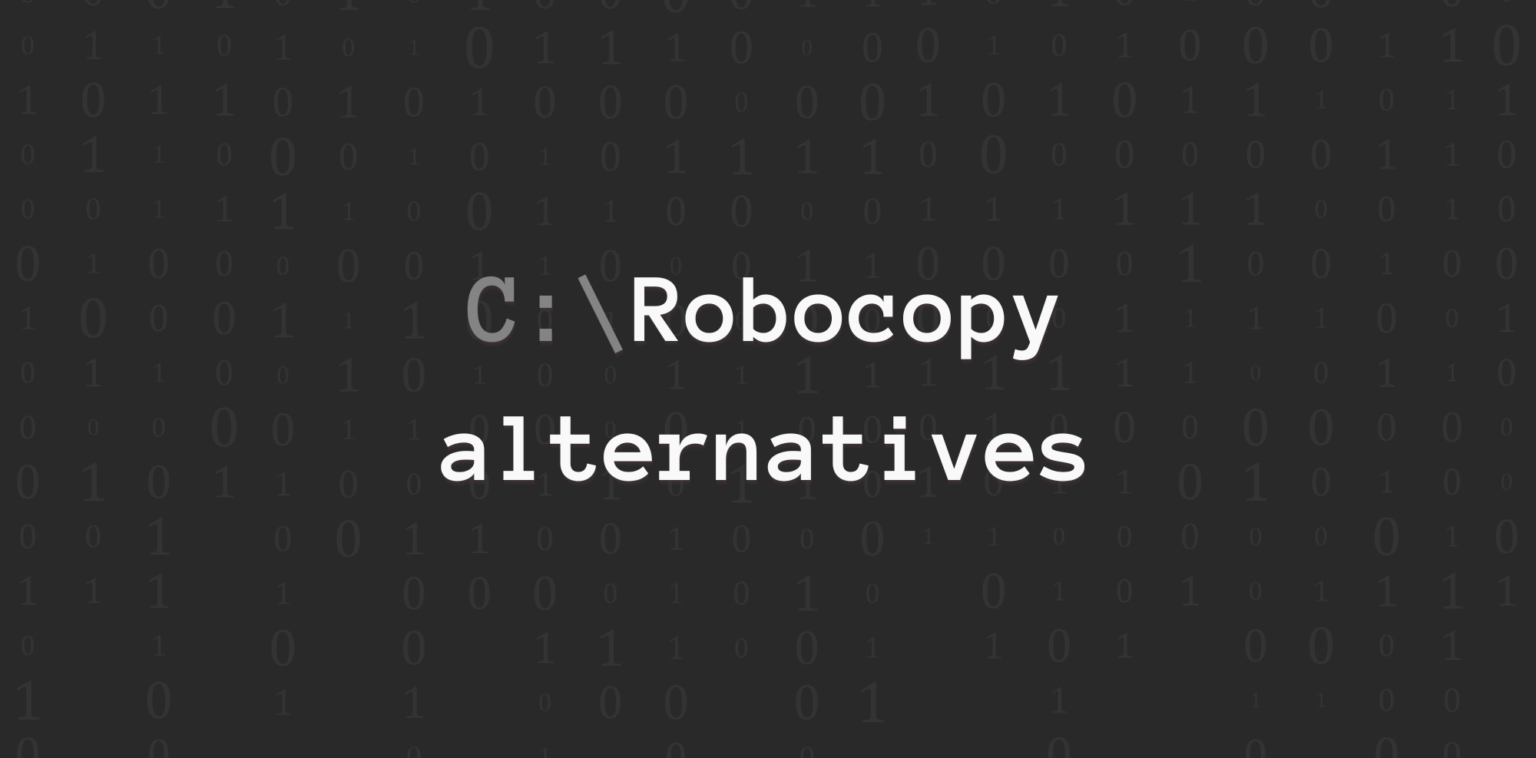As a command-line replication tool for copying files on Microsoft Windows machines, Robocopy (Robust File Copy) is sufficient for replicating small/medium-sized files across a few devices. Commands — such as /mir to mirror a handful of folders — are relatively easy to learn and execute.
But Robocopy is a basic command-line file copy tool that requires scripting familiarity and the usual “gotchas” working from the command line. You’re on your own with troubleshooting and limited to basic one-way file copy between two servers. Going beyond that requires chaining scripts together in a “follow the sun” scheme.
Some of the file sync issues with Robocopy include:
- It’s unmanaged: There’s no graphical user interface and you’ll be on your own developing and supporting your own solution. You’ll need to understand Robocopy syntax. There’s no centralized management portal, so managing multiple scripts — especially in large environments with multiple devices — is tedious and error-prone.
- It’s buggy: Robocopy is well-known for bugs; you’ll be on your own working around them.
- OS limitations: Robocopy only works with Windows.
- Replication performance limitations: Robocopy doesn’t sync in real-time, only syncs in one direction, and offers no performance optimization.
- Scalability limitations: Replicating larger numbers of files requires time-consuming tree crawls; Robocopy is limited to synchronizing fewer numbers of files across fewer systems.
- File size limits: While Microsoft does not publish specific Robocopy file size limits, you’ll find that copying and synchronizing large files will take exponentially longer. If a failure occurs and the job needs to be restarted, Robocopy does not have a smart way of starting the job at the point of failure. While it can in theory replicate larger GB-sized files, replication may take too long to be practical. Any network latency or competing traffic will affect Robocopy’s performance.
- No WAN acceleration: Robocopy is TCP-based and doesn’t offer UDP-based WAN acceleration. Transfers over the WAN may take a very long time depending on the latency, loss, and bandwidth available.
- Sync/mirroring limitations: Synchronizing files across more than 2 servers requires cascading “follow the sun” scripting; once one script completes, another script is kicked off. The sync can be only one way from a source to a target. This is error-prone. And, depending on the data flow, your data will never be fully in sync.
- Scripting errors and troubleshooting: If scripts fail, it’s a time-consuming and arduous process to troubleshoot what went wrong.
To help you find a faster, easier, and more robust replication solution, we’ve compiled a list of seven Robocopy alternatives that overcome these issues — starting with a deep dive into our own solution, Resilio Active Everywhere (formerly Resilio Connect).
Resilio Platform is used by leading organizations, such as Match.com, Skywalker Sound, Deutsche Aircraft, Larian Studios, and more. To see for yourself how Resilio can provide you with fast, reliable sync, schedule a demo.
Resilio Active Everywhere: The #1 Robocopy Alternative for Business Use
Resilio Platform is an exceptionally easy-to-use, automated, real-time file synchronization system. It’s cross-platform, highly reliable, and has no limits on file sizes. Moreover, it overcomes all of the limitations of Robocopy.
Resilio Platform offers:
- High-performance replication: Resilio’s P2P architecture delivers blazing-fast replication speeds, syncs in any direction (one-way, bidirectional, one-to-many, many-to-one, N-way), eliminates single points of failure (SPOF), and scales organically (supports large environments and files of any number/size). Our engineers have achieved replication speeds of 100+ Gbps per server.
- Bulletproof reliability: It uses a proprietary WAN acceleration protocol to optimize transfers over any network — maximizing the use of both high bandwidth, top-of-the-line connections and getting the most out of lossy networks (VSAT, WiFi, 3G/4G/5G cell, and any IP connection).
- Centralized management and granular control: You can control every aspect of how replication occurs in your environment through Resilio’s Management Console.
- Versatility and flexibility: You can deploy Resilio on-prem, in the cloud, or in hybrid cloud environments. Resilio works with many operating systems (Windows, Linux, MacOS, FreeBSD, and more), devices (desktops, laptops, mobile devices, NAS/DAS/SAN devices, and more), and S3-compatible cloud storage providers (AWS, Azure Blobs, Google Cloud, Oracle, Wasabi, and more).
- Native built-in security: Resilio provides native security features and end-to-end encryption that protect your data at rest and in transit.
High-Performance Replication
Resilio Active Everywhere’s file replication capabilities are superior to Robocopy’s in several key ways:
Resilio Replicates Files 3–10x Faster Than Robocopy
File transfers with Robocopy are slow due to its ineffective replication methods. For each replication job, Robocopy must first scan your entire file directory to identify file changes. This can take time, especially for large file directories.
Robocopy then replicates file transfers via one of two point-to-point replication models:
- Hub-and-spoke replication: A hub-and-spoke replication consists of one (or multiple) hub servers and several remote servers. The hub server can receive files from and share files with any remote server. But remote servers can only communicate with the hub server, not each other. So all files must first be sent to the hub server, which then replicates them to the remote servers one by one.
- Follow-the-sun replication: In follow-the-sun replication, files are replicated from one server to another sequentially.
Both of these replication models are slowed by the fact that file transfers can only occur between two servers at a time. The only way to speed up Robocopy file transfers is through multithreading — i.e., configuring Robocopy to run multiple replication instances at one time. But the speed of Robocopy multithreading depends upon the type and number of CPUs in your system.
Unlike Robocopy, Resilio Platform can perform real-time synchronization. Resilio uses optimized checksum calculations (i.e., identification markers that change whenever a change is made to a file) and notification events from the host OS to detect and replicate file changes immediately without the need to index your entire file directory.
Resilio replicates files using a P2P (peer-to-peer) replication architecture. In P2P replication, every server in your environment can communicate (i.e., send and receive files) with every other server simultaneously.
When replicating a file, Resilio uses a process known as file chunking to break the file into several chunks that can transfer independently from each other. And every server in your P2P environment can share file chunks simultaneously to sync your system quickly.
So, for example, Server A can share a file chunk with Server B. Server B can then share that file chunk with Server C, even before it receives the rest of the file chunks. Soon every server will be sharing file chunks concurrently, enabling you to sync your entire environment 3–10x faster than traditional replication solutions like Robocopy.
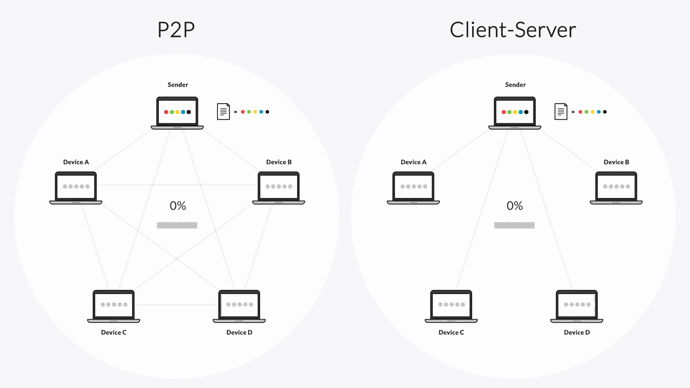
Resilio Scales Organically to Support Files/Environments of Any Size
Robocopy can’t replicate large TB-sized files. Windows has a finite memory pool space for programs like Robocopy, and when this pool is exhausted, errors start occurring.
While Robocopy can replicate GB-sized files, large file transfers of any kind take a long time. It’s possible to employ commands to speed up large file transfers with Robocopy, but the transfer times are still too long to be practical for any business use case.
Resilio Platform is designed to handle large replication needs. It can sync files of any size, type, and number (our engineers successfully synced 450+ million files in a single job).
Resilio Platform also scales organically to support replication environments of any size. In a P2P replication architecture, every device can communicate with every other device. This creates a horizontal scale-out architecture, where every new device you add to your environment organically increases the resources (CPU, bandwidth, etc.) and speed of replication. In other words, more demand inherently creates more supply.
Due to this scale-out architecture, our engineers have seen speeds of 100+ Gbps per server. Resilio can sync hundreds of endpoints in roughly the same time it takes Robocopy to sync two.
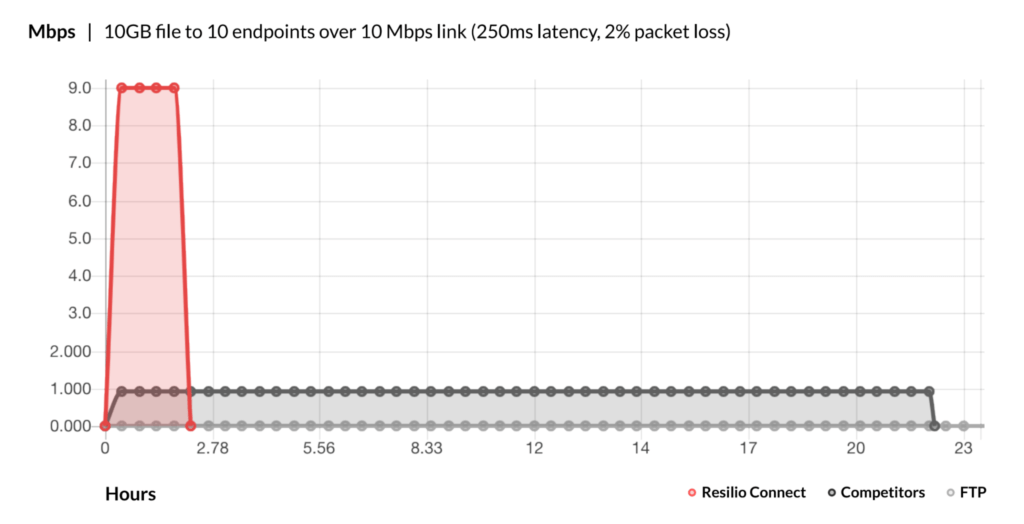
Resilio Can Replicate Files in Any Direction
Robocopy can only perform one-way file transfers. In other words, you can sync files from Server A to Server B, but you can’t configure Robocopy to sync files in both directions (from A to B and from B to A).
You can set up multiple Robocopy instances on both devices to configure a bidirectional sync, but it’s not truly bidirectional and replication errors can often occur. For example, if a change is made to a file during the sync process, Robocopy may not know which file changes should take precedence and will register a file conflict error.
Resilio Platform can replicate files in any direction, such as:
- One-way: Sync files from one device to another.
- Two-way: Keep two or more devices synchronized at all times. Reliable bidirectional sync is one of Resilio’s killer capabilities.
- One-to-many: Distribute updates and changes from one device to many.
- Many-to-one: Consolidate data from many devices onto one system.
- N-way or many-to-many: Keep any number of devices synchronized with each other. In use cases like remote work, multiple people in multiple locations can synchronize files concurrently. For other use cases like server sync or web and app server sync, changes made to multiple servers concurrently are fully synchronized both within and across locations. This is useful in larger server farms or multi-site scenarios.
Remote work: Geographically distributed employees can work on the same files simultaneously. Any changes made by any employee will be immediately synchronized across every office in real-time — so everyone always has access to the most up-to-date versions of files.
Web/app server sync: Companies like MixHits Radio (a music streaming service) use Resilio Platform to keep their geographically distributed web servers synchronized in real-time. Organizations like VoiceBase (a speech-to-text transcription app) use Resilio Platform to quickly distribute large software updates across hundreds of production servers.
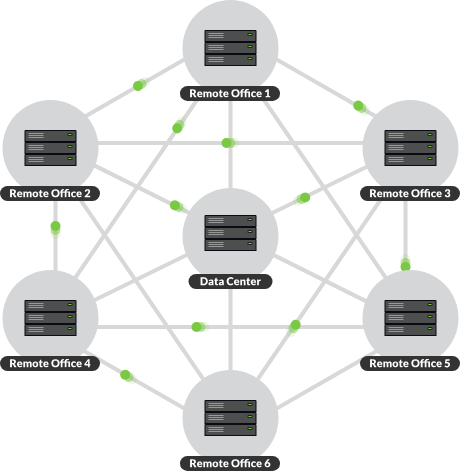
Bulletproof Reliability
One of the most consistent problems with Robocopy is its lack of reliability. It suffers from frequent replication issues and is limited by the network connectivity you use it with.
Resilio Platform overcomes these issues to provide bulletproof replication. For example:
Resilio Eliminates Single Points of Failure
Point-to-point replication solutions, like Robocopy, suffer from single points of failure.
Since replication can only occur between two devices at a time, any replication error (such as a slow/downed network or a hardware failure) can impede synchronization of your full environment. For example, if you’re replicating files across five devices and the network on Device 2 is slow, the other three devices must wait to receive their files.
In a hub-and-spoke replication model, the hub server creates a single point of failure that jeopardizes your entire replication environment. If the hub server goes down, replication can’t occur at all.
Resilio Active Everywhere’s P2P architecture eliminates single points of failure since every device can communicate with every other device. If any device or network goes down, the necessary files or services can be obtained from any other device in your environment.
This enables Resilio to provide Active-Active High Availability for disaster recovery scenarios. Your applications can recover files from any device in your environment, so you can achieve sub-five-second RPOs (Recovery Point Objectives) and RTOs (Recovery Time Objectives) within minutes of an outage.
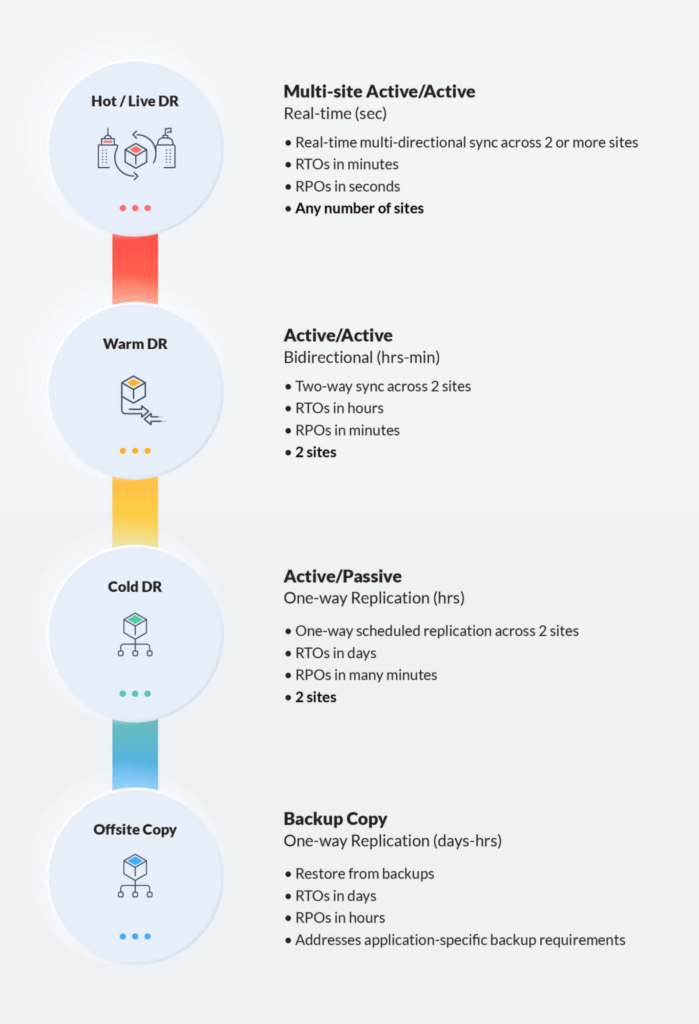
Resilio Optimizes Transfers Over Any Network with WAN Acceleration
Robocopy doesn’t use any type of WAN acceleration protocol. Instead, it replicates files over both WAN and LAN connections using TCP/IP.
TCP/IP is a transfer protocol that isn’t optimized for WAN transfers. For example, TCP/IP treats a high degree of packet loss as a network congestion issue and slows down transfers over the network. Packet loss can occur frequently over WAN connections and isn’t necessarily the result of network congestion, so TCP/IPs solution isn’t a good strategy.
Resilio Platform utilizes a proprietary WAN acceleration protocol known as Zero Gravity Transport™ (ZGT). ZGT optimizes transfers over any network connection by:
- Using a congestion control algorithm that constantly probes the RTT (Round Trip Time) of the network to identify and maintain the ideal rate of packet transfer. This enables Resilio to maintain a uniform packet distribution over time.
- Sending acknowledgments for groups of packets in intervals, rather than acknowledging each packet receipt.
- Retransmitting lost packets in groups once per RTT, rather than after each acknowledgment.
These methods optimize traffic over the network and enable Resilio to fully utilize any network connection — including VSATs, WiFi, cell (3G, 4G, and 5G), and any IP connection.
Clients like Shifo (a healthcare data company) use Resilio Platform to sync files in 3,000+ remote communities (such as Uganda) with poor-quality networks. Clients like Lindblad Expeditions (an ecotourism and nature photography company) use Resilio to sync data across their fleet of vessels in remote locations (such as Antarctica, Patagonia, the Baltics, etc.).
Resilio Overcomes Issues with Minimal Human Intervention
Anyone who’s used Robocopy knows that it frequently experiences replication issues that require lots of time to research and fix.
Robocopy commands may not perform as intended or bring about the desired result, forcing you to search through forums to find and try potential solutions. Files may be skipped, and identifying which files were skipped requires you to comb through long replication logs.
Resilio Platform is designed to operate with minimal human intervention. You can easily configure how you want replication to occur in your environment through Resilio’s graphical user interface, command-line prompts, or Resilio’s powerful REST API.
You can also program Resilio to automatically overcome certain errors, such as file conflict resolution protocols. In the event that replication fails midway through, Resilio will retry replication jobs until they’re complete.
Centralized Management and Granular Control Over Replication
Robocopy is operated via a command-line interface, requiring users to understand Robocopy syntax. When problems occur, you must:
- Scan Robocopy commands to identify and fix issues.
- Spend lots of time combing through forums in search of potential solutions.
And, as stated earlier, Robocopy doesn’t provide centralized management. Robocopy instances must be deployed on each device. And managing those instances must be done on each device.
Resilio Platform enables you to manage your entire replication environment from one centralized location and control every device through Resilio’s Management Console.
Resilio Provides Granular Control Over Replication
Simple synchronization jobs are easy with Robocopy. But configuring more specific replication instructions requires experimentation with complex Robocopy arguments.
Resilio Platform provides you with granular control over how replication occurs at every endpoint in your environment.
Through the Management Console, you can:
- Automate bandwidth allocation for each endpoint, and even create schedules governing how much bandwidth each endpoint is allotted at certain times of the day and on certain days of the week.
- Manage every endpoint in your environment, and manage up to 50,000 agents per console.
- Use Resilio’s powerful REST API to automate replication jobs, script any type of functionality, and integrate other solutions your team uses.
- Adjust replication parameters, such as disk IO, hash sizing, and more.
- Establish job priorities, such as which files should transfer first.
- Get real-time insight into the status of replication jobs.
- Receive real-time performance metrics.
- Review a history of all executed jobs.

Resilio Performs Automatic Bandwidth Throttling
Throttling bandwidth with Robocopy is difficult. Users must calculate the delay parameter of the desired bandwidth speed according to best practices, which may require some experimentation to find a suitable delay. And users must constantly monitor their network and tweak bandwidth parameters accordingly.
Resilio Platform automatically throttles bandwidth, calculating the optimal parameters dynamically for each job. There’s no need to monitor the network or manually configure bandwidth.
Versatility and Flexibility
Robocopy isn’t a versatile solution. It only works on Windows devices and in the Azure cloud.
Resilio Platform is a vendor-agnostic solution that’s built on open standards and protocols. It supports any:
- Operating system: Use Resilio with popular operating systems, such as Windows, Linux, Mac OS, FreeBSD, OpenBSD, Unix, and more.
- Cloud provider: Use Resilio with any s3-compatible cloud storage platform, such as Azure, AWS, Google Cloud, Wasabi, Backblaze, MinIO, and more.
- Device: Resilio can be installed on servers, desktops, mobile devices, virtual machines (such as hypervisors, VMware, Citrix, and more), hard drives, as well as NAS, DAS, and SAN devices.
You can install Resilio on your current IT infrastructure and begin replicating in as little as 2 hours. And you can use Resilio cross-platform, and deploy it on-prem, in the cloud, or in hybrid cloud scenarios.
Built-in, State-of-the-Art Security
Robocopy has no native security features, leaving your files exposed to interception and corruption. To protect your data, you must employ 3rd-party security solutions, such as SSH, VPNs, and other security tools.
Resilio Platform includes native security features that protect your data from interception and corruption, such as:
- End-to-end encryption: Resilio encrypts data at rest and in transit via AES 256-bit encryption.
- Data integrity validation: Resilio uses cryptographic data integrity validation to ensure files arrive at their destination intact and uncorrupted.
- Forward secrecy: Resilio uses one-time session encryption keys.
- Mutual authentication: Resilio requires every endpoint to provide an authentication key before it can receive any files, ensuring your data is delivered only to approved destinations.
- Permission controls: Resilio enables you to control who is allowed to access specific files and folders.
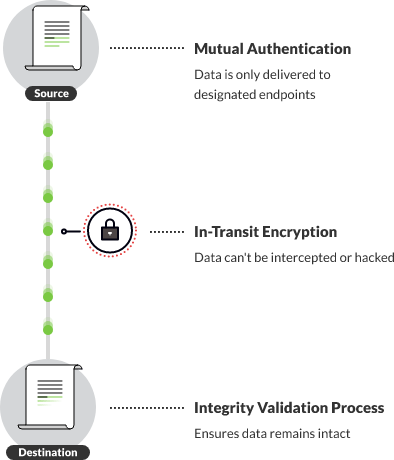
Resilio Platform is used by leading organizations, such as Match.com, Skywalker Sound, Deutsche Aircraft, Larian Studios, and more. To see for yourself how Resilio can provide you with fast, reliable sync, schedule a demo.
Rsync: Free Linux Solution
Rsync is a free command-line replication solution that comes preinstalled on Linux and Unix systems. Like Robocopy, it works well in simple environments. But Rsync experiences errors when syncing large numbers of files and when deployed in large replication environments.
Rsync doesn’t have native encryption features, though it does provide end-to-end checks in order to ensure files reach their destination uncorrupted.
Read more in our in-depth comparison: Robocopy vs Rsync
DFSR: A Poor, Unreliable Windows Solution
DFSR (Distributed File System Replication) is a role service for syncing and managing files on Windows servers. It uses remote differential compression to only replicate changed portions of files. It protects files during replication via authenticated and encrypted procedures. You can also use DFSR for database cloning.
If you need to synchronize more than 2 servers and have many files or larger files, DFSR can become problematic. DFSR suffers from performance issues in more complex environments.
Xcopy
Xcopy (Extended Copy) was introduced with DOS! It’s an archaic open-source tool suffering from many limitations similar to Rsync and Robocopy. You can find it using Windows file manager or Windows Explorer and looking for xcopy.exe. Unlike Robocopy, Xcopy may give you more granular control over how replication occurs, such as easily applying filters and exclusions, excluding files based on file names, and identifying updated files for differential file backup.
But it also suffers from limitations, such as being unable to copy open files.
FastCopy
FastCopy is software for copying files on NTFS, though it doesn’t come pre-installed on Windows devices like Robocopy. It supports UNICODE file path names and uses multiple threads for faster copy jobs. Its support includes and excludes filtering based on data like timestamps. It is able to perform fast copying capabilities without consuming lots of resources.
Copywhiz
Copywhiz is another file-copying tool for Windows. Through its Selective File Copy feature, it enables users to choose which types of files to copy and which to ignore. You can automate file copy jobs, and even automatically rename files when copying them.
TeraCopy
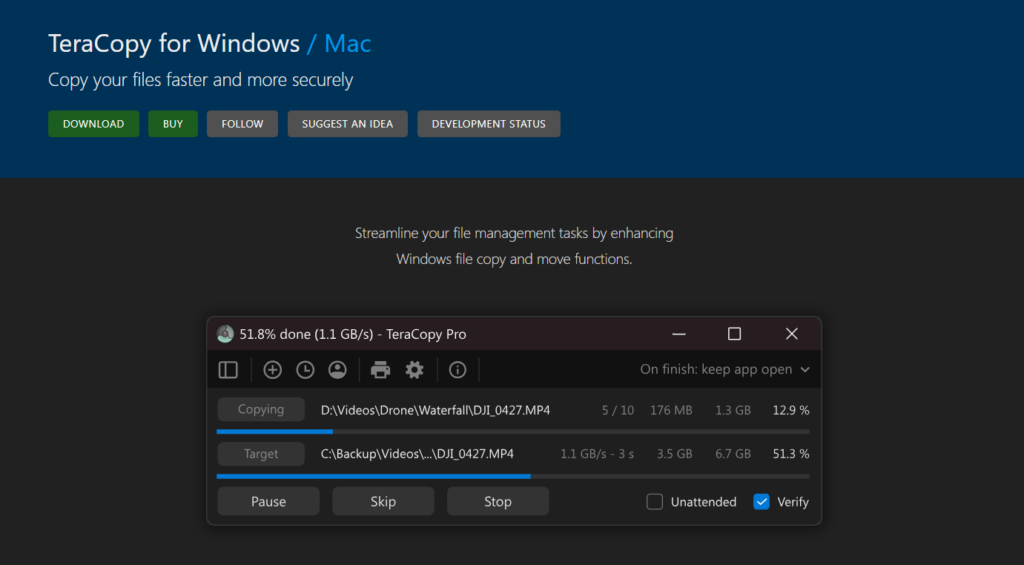
TeraCopy is a solution for copying and moving files, folders, and subfolders on devices running Windows Vista, Windows 7, Windows 8, Windows 10, and Windows 11. Like Resilio, it includes features that enable you to automatically program file conflict resolution parameters. It protects files through file integrity validation and checksums. If a copy error occurs, Teracopy will simply skip the problem file without terminating the entire transfer job. Pricing for TeraCopy is based on the number of licenses you want to buy, with volume discounts available.
Use Resilio Platform for Fast, Easy, Reliable Sync
Resilio Platform is the best Robocopy alternative for organizations that need to sync files quickly and reliably — especially if they have large files, large numbers of files, or long distances between endpoints — because it:
- Is easy to use: Management Console provides an easy-to-use graphical interface for controlling, monitoring, and managing jobs. It also provides granular control over replication parameters.
- Syncs files quickly: Syncs in real-time. P2P sync is 3–10x faster than Robocopy. Horizontal scale-out replication provides speeds of 100+ Gbps per server.
- Deploys flexibly: Any OS, device, cloud, or virtual machine. Deploy on your existing system. Cross-platform and hybrid cloud. Multi-cloud-ready with your cloud storage vendor of choice — for on-prem, hybrid, or cloud-native deployments.
- Scales organically: P2P environments scale organically. Every new device adds more resources. Syncs large capacity file systems (measured in TBs and PBs) containing many files (450+ million files in a single job).
- Syncs in any direction: Resilio can perform one-way, two-way, one-to-many, many-to-one, and N-way sync.
- Proprietary WAN acceleration protocol: ZGT enhances transfer over any network and works with unreliable networks (cell, satellite, IP connection, WiFi).
Resilio Platform is used by leading organizations, such as Match.com, Skywalker Sound, Deutsche Aircraft, Larian Studios, and more. To see for yourself how Resilio can provide you with fast, reliable sync, schedule a demo.