In this article, we’ll discuss how to backup and sync files from your Synology NAS to Wasabi cloud storage with one of the following four methods:
- Performing a manual backup (i.e., downloading and uploading files): This method is best if you’re only backing up a few files and have the time and manpower to upload and download them by hand.
- Using Synology Hyper Backup (to backup files to Wasabi): This method is best for periodic backup jobs in simple, homogeneous environments where real-time replication isn’t needed — i.e., backing up files from just a few endpoints, while utilizing stable network connections.
- Using Synology Cloud Sync (to sync files to Wasabi): This method is best for periodic sync jobs in simple, homogeneous environments.
- Using Resilio: Resilio offers an extremely efficient and reliable solution to back up and sync Synology NAS systems with Wasabi cloud storage. A Resilio agent runs directly on each Synology NAS. It can be used to transfer and synchronize files bidirectionally (or in any direction) to Wasabi cloud storage in real-time or on-demand.
Want to learn more about how Resilio quickly and reliably syncs data across cloud and on-premises endpoints? Schedule a demo with our team.
Organizations in gaming, media, retail, tech, logistics, and more use Resilio Platform to migrate, backup, and sync files to the cloud. Resilio is the best solution for transferring and syncing data in hybrid and multi-cloud scenarios because of its:
- Bulletproof reliability: Resilio Platform uses a proprietary WAN acceleration transfer protocol that optimizes transfers over any type of network (such as long-distance WANs, VSATs, cell, Wi-Fi, and any IP connection). It also dynamically routes around outages, retries all transfers until they’re complete, and resumes interrupted transfers at the point of failure — ensuring your data always arrives at its destination.
- Easy management and automation: Resilio provides an intuitive graphic interface that you can use to create, control, and monitor replication across your entire environment from one location. You can also automate replication jobs (sync/backup files in real-time or on a schedule) and troubleshooting processes, so you can minimize management time and human intervention.
- Fast, multidirectional synchronization: Resilio uses a peer-to-peer replication architecture that enables it to sync data 3–10x faster than competing solutions. It also increases reliability by eliminating single points of failure, allows it to handle files and environments of any size, and enables you to sync files in any direction (such as one-way, two-way, one-to-many, many-to-one, and N-way).
- Flexibility: Resilio is an agent-based software that supports just about any type of device, operating system, and S3-compatible cloud storage service. You can install Resilio agents on your existing IT infrastructure and begin replicating files in as little as 2 hours.
- Built-in security: Unlike many other file sync solutions, Resilio includes native security features that preserve data integrity and protect data end-to-end.
Organizations use Resilio to automate data synchronization across cloud and on-premises environments. To learn more about how Resilio can help you quickly and reliably sync your data, schedule a demo with our team.
How to Manually Backup Synology to Wasabi
If you only need to perform a simple backup of a small number of files and/or don’t want to invest in 3rd party tools, then you can backup files from Synology to Wasabi by downloading and uploading the files manually.
Step 1: Log into your Synology NAS.
Step 2: Download the files you want to back up.
Step 3: Log into your Wasabi account and select the bucket where you want to store the files.
Step 4: Upload the files to Wasabi by either:
- Dragging and dropping the files into the Wasabi bucket interface.
- Clicking “Upload Files” and selecting the files you want to upload.
However, if you need to back up large files and/or several files, this approach would be far too time-consuming to be useful. If you want to perform periodic backups, you need a solution that can automate the process and do so quickly and reliably.
How to Backup or Sync Synology to Wasabi with Synology Tools
If you have a large number of files, want to perform regular backups, or want to keep your Synology files synchronized with your Wasabi account, then you’ll need to use Synology Hyper Backup or Synology Cloud Sync.
Backup Synology Files with Synology Hyper Backup
Synology Hyper Backup is a Synology software that allows you to backup data (folders, system settings, and software packages) from your Synology devices to S3 cloud storage as well as to other external devices, local volumes, and rsync servers. You can clone full systems or retrieve select data with file-level recovery.
To backup your Synology files to Wasabi, use the following steps:
Step 1: Navigate to the Hyper Backup wizard and choose the S3 storage option.
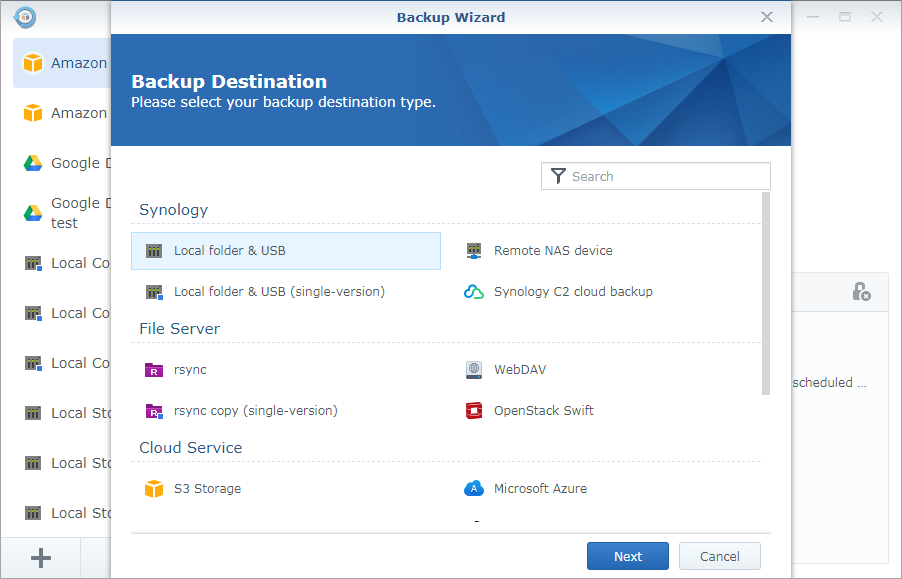
Step 2: Select “Create Backup Task”.
Step 3: On the Account Settings page, choose/enter the following information:
- S3 Server: Custom Server URL
- Server Address: s3.wasabisys.com
- Access Key: [Enter your Wasabi access key]
- Secret Key: [Enter your Wasabi secret key]
- Bucket Name: [Choose the bucket you want to backup to]
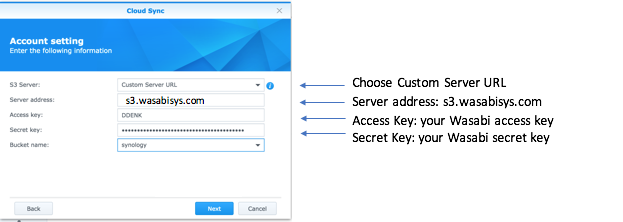
Step 4: Click “Next” and finish creating your backup task.
Sync Synology Files with Synology Cloud Sync
Synology Cloud Sync is a Synology software that allows you to sync your files from your local NAS to S3 cloud storage services and other on-premises devices.
To sync your Synology files to Wasabi, use the following steps:
Step 1: Navigate to the Synology Cloud Sync user interface and click the “Create” icon to launch the Cloud Sync wizard.
Step 2: Choose the S3 storage option.
Step 3: On the “Account Settings” page, choose/enter the following information:
- S3 Server: Custom Server URL
- Server Address: s3.wasabisys.com
- Access Key: [Enter your Wasabi access key]
- Secret Key: [Enter your Wasabi secret key]
- Bucket Name: [Choose the bucket you want to backup to]
Step 4: Once your connection has been authenticated, fill in the following fields:
- Connection Name: Name your connection (this will display on your Connection List).
- Local Path: Select the local folder on your Synology device.
- Remote Path: Select the remote folder in the Wasabi cloud.
- Sync Direction: Select the type of sync you want. You can create a bidirectional sync (both folders will remain synchronized with each other), download remote changes only (files in the Wasabi folder will sync to your Synology folder), or upload local changes only (files in your Synology folder will sync to your Wasabi folder).
- Data Encryption: Check this box to enable client-side data encryption.
- Schedule Settings: Create a file syncing schedule.
Step 5: Click “Apply” to save your settings.
How to Use Resilio Platform for Synology Backup and Sync
Resilio Platform is a file synchronization software system that you can use to transfer and sync files from Synology devices (or any other type of device) to Wasabi S3 cloud storage (or just about any other cloud storage provider).
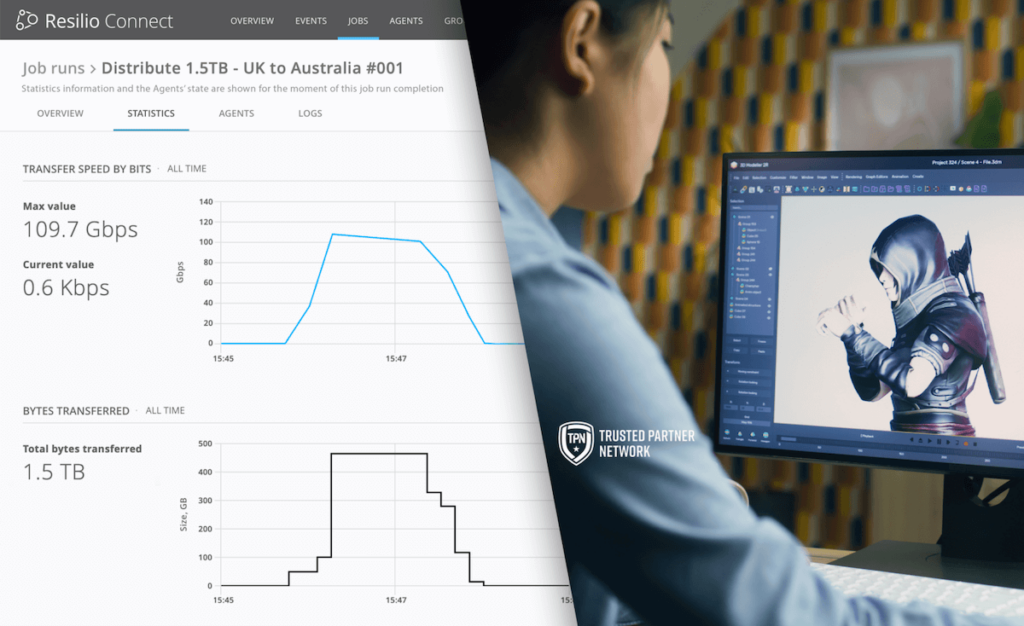
Unlike the separate Synology solutions, you can use Resilio to transfer, backup, and synchronize data to the cloud, across cloud regions, and across on-premises devices.
Cloud Backup with Resilio Connect
To backup your Synology NAS files to Wasabi, use the following steps:
Step 1: Navigate to the Resilio Management Console and select “Create New Job”.
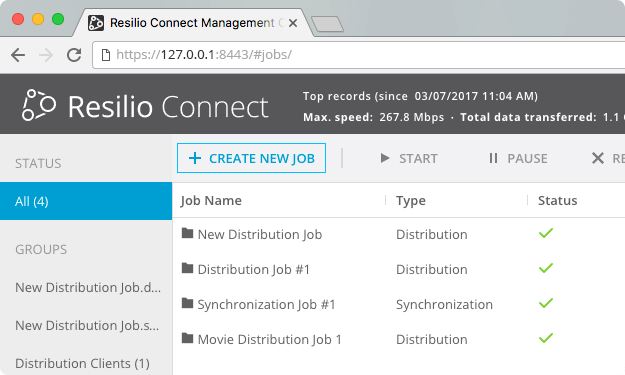
Step 2: For the Job Type, select “Consolidation” (this can be used to backup or collect files from Resilio agents).
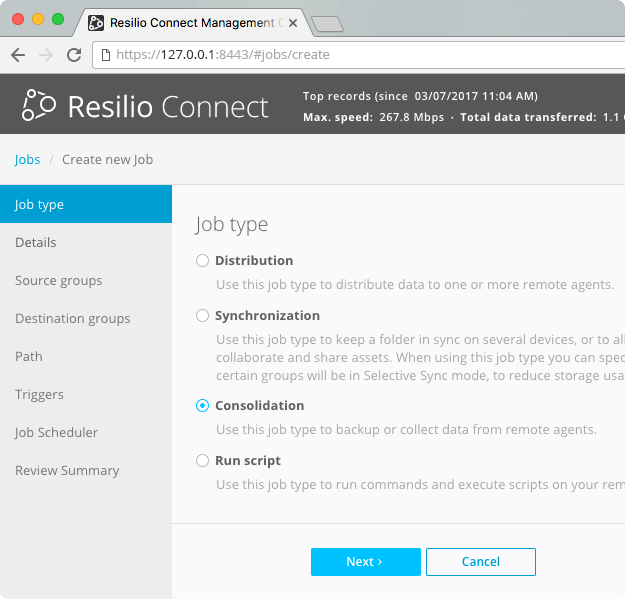
Step 3: Fill in your Job Details, such as the job name and description.
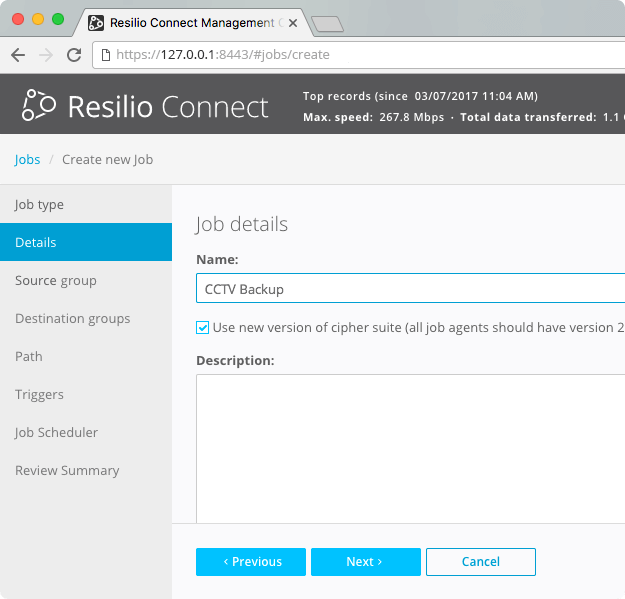
Step 4: Choose the Source Group. This is the group of Resilio agents that will be uploading their data. You can create a new group or choose an existing one.
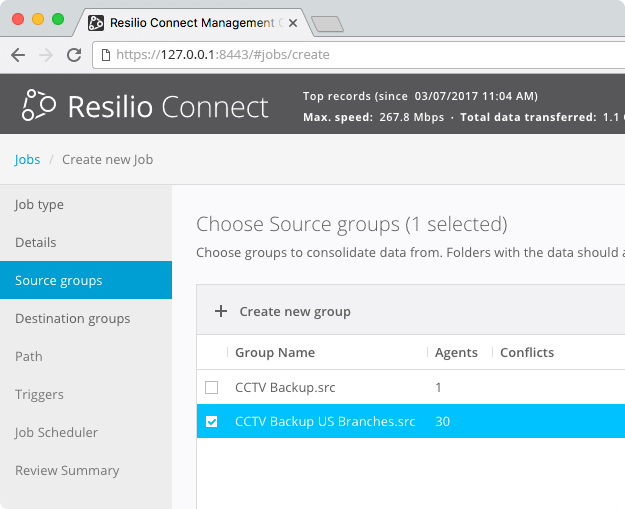
Step 5: Choose your Destination Group — i.e., your Wasabi backup destination.
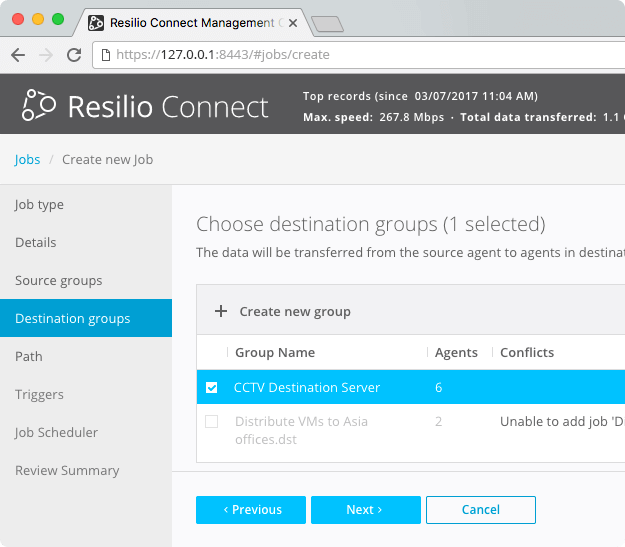
Step 6: Specify the source path for each of the Source Groups.
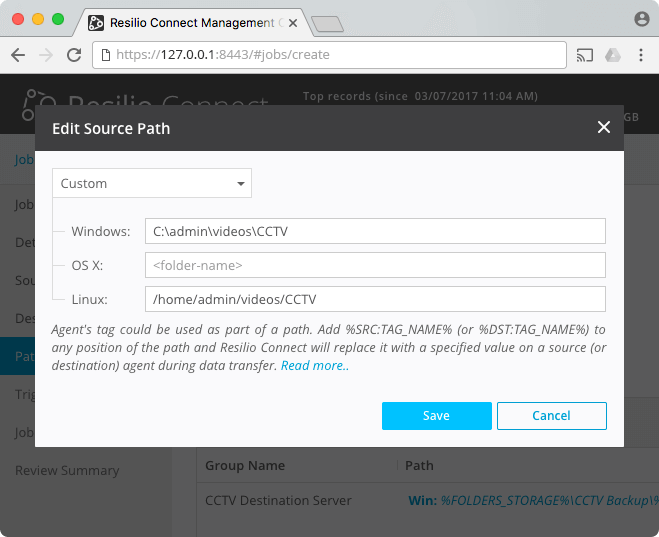
Step 7: Specify the Job Schedule to determine when and how frequently backups occur.
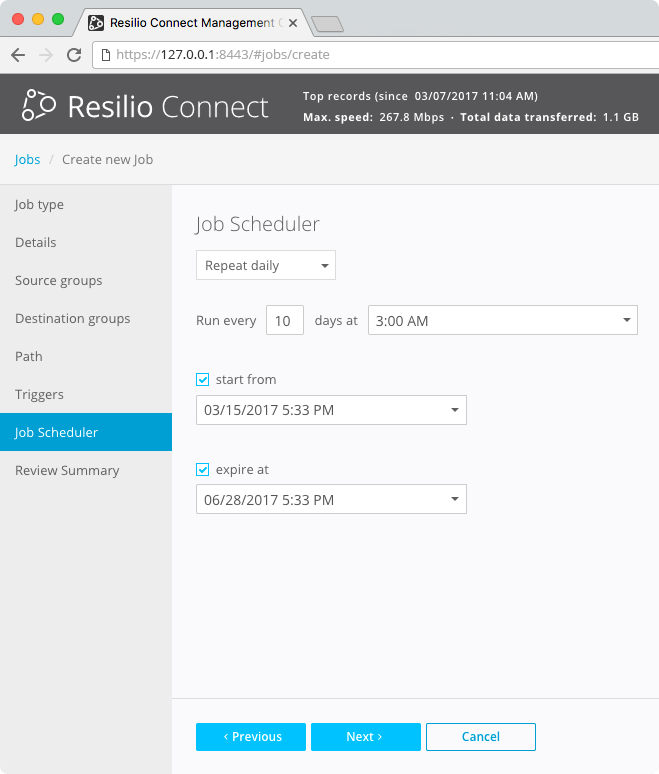
Step 8: Review the job summary and save the job.
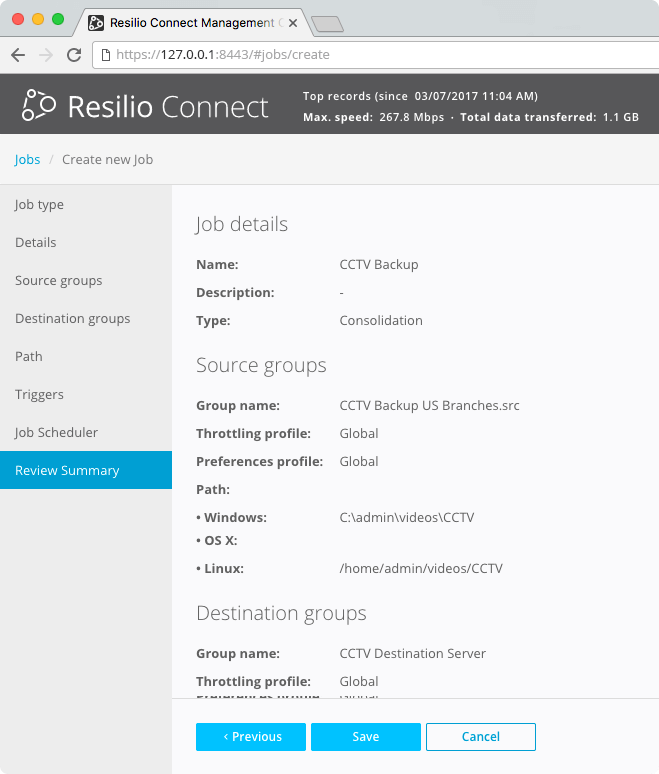
Sync Synology Files with Resilio Connect
To sync your Synology files to Wasabi, create a new job and use the following steps:
Step 1: For the Job Type, choose “Synchronization”. Sync jobs can be used to keep folders synchronized or to allow agents to collaborate and share assets.
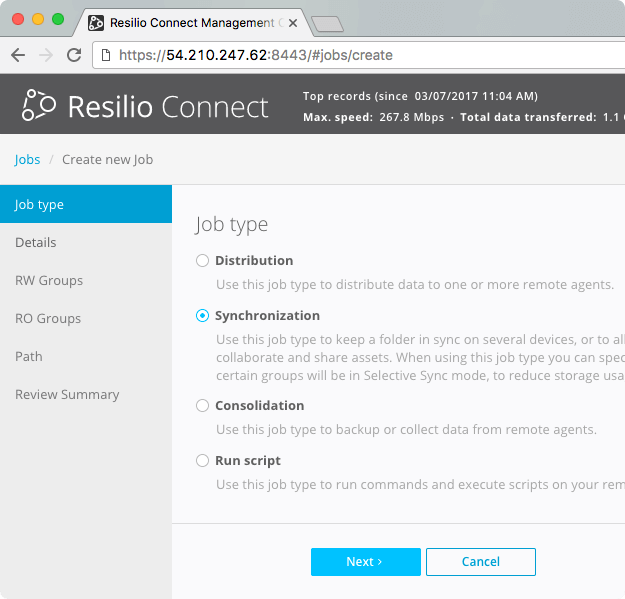
Step 2: Fill in the Job Details, such as the job name and description.
You can use a default name or create your own. The name is used to create a share on workstations for further synchronization if you pick the path’s defaults on a further step.
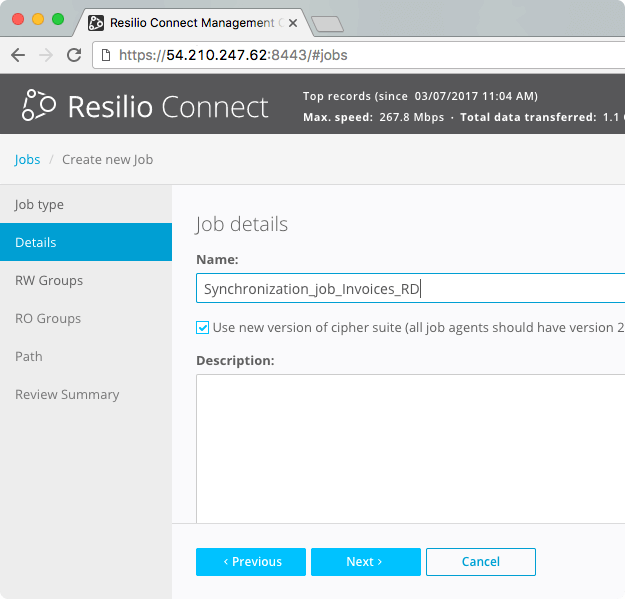
Step 3: Create/choose the Read & Write Group(s).
RW Groups can upload files to others and exchange files with each other in all directions. You can also enable a selective sync option for some groups.

Step 4: Create/choose Read-Only Group(s).
RO Groups can only download files from other groups. Any changes made to files in these groups will not be synchronized. You can also enable a selective sync option for some of them.
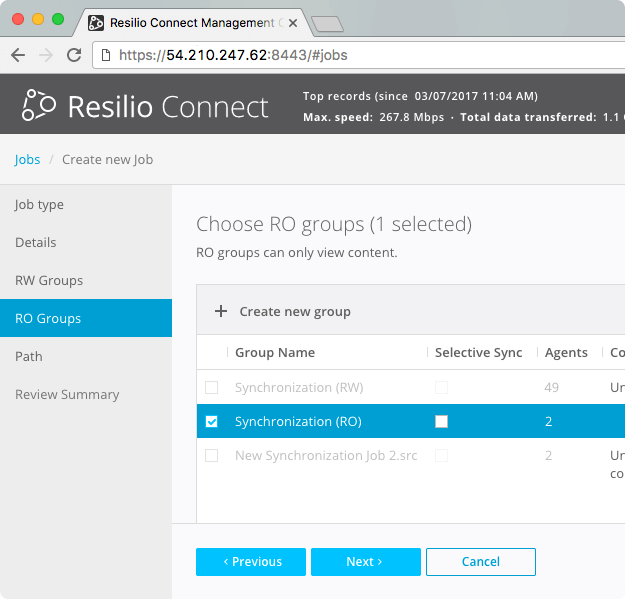
Step 5: Specify a target path for RW & RO Groups.
This is where you specify a location for the syncing folders on all agents in both groups. You can specify a custom location or use default Path Macros.
For example, if you have a few agents on the same platform but need them to store files in different locations, you can create separate groups for them.
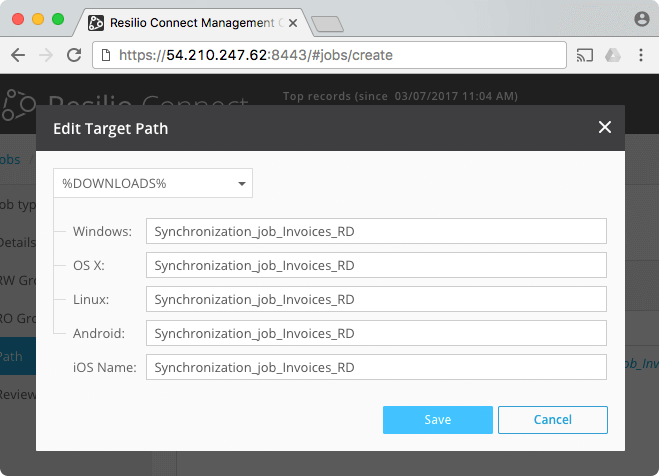
Step 6: Review the Job Summary and save.
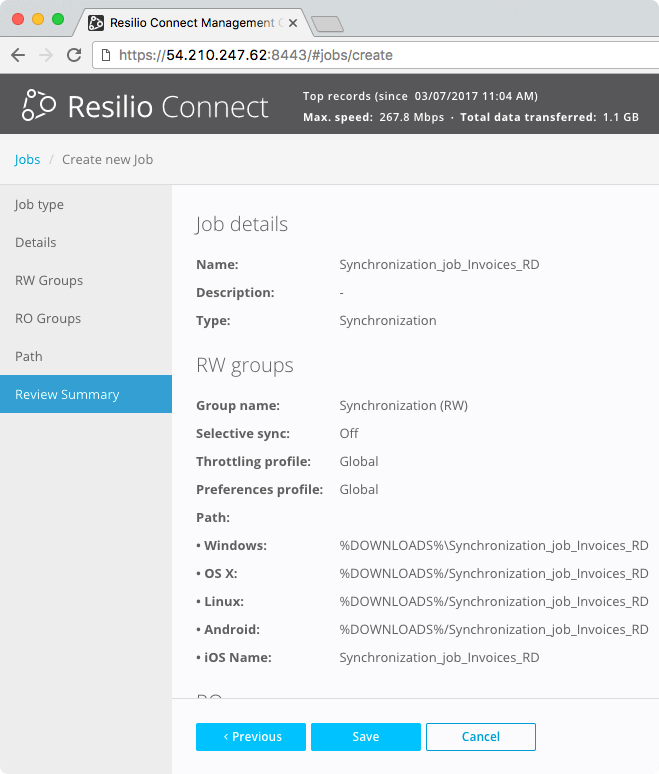
Why Resilio Platform Is The Best Backup and Sync Solution
While each of the three methods listed above is suitable for backing up Synology files to Wasabi, Resilio Platform is the best solution for organizations that need a reliable, secure, and automated method of moving, syncing, and backing up enterprise data (i.e., large files and large numbers of files) for hybrid and multi-cloud scenarios.
Resilio is the best solution because it:
- Is flexible and easy to manage.
- Syncs in real-time or on a set schedule.
- Provides fast, reliable transfers and synchronization.
- Optimizes file transfers over any network (regardless of latency or quality).
- Protects data with bulletproof security features.
Resilio Enables Scheduled and Real-Time Synchronization
Using Resilio’s Management Console, you can easily configure backup and sync jobs to occur in real-time or on a set schedule.
Resilio uses real-time notification events from the host OS and optimized checksum calculations (i.e., identification markers for files that change when a change is made to a file) to immediately detect and replicate only the changed portions of a file.
Resilio also enables you to create bandwidth allocation profiles that control how much bandwidth is allotted to each endpoint at certain times of the day and on certain days of the week. You can use this feature to ensure each endpoint has the appropriate amount of bandwidth during scheduled backups/syncs while optimizing costs and resource allocation.
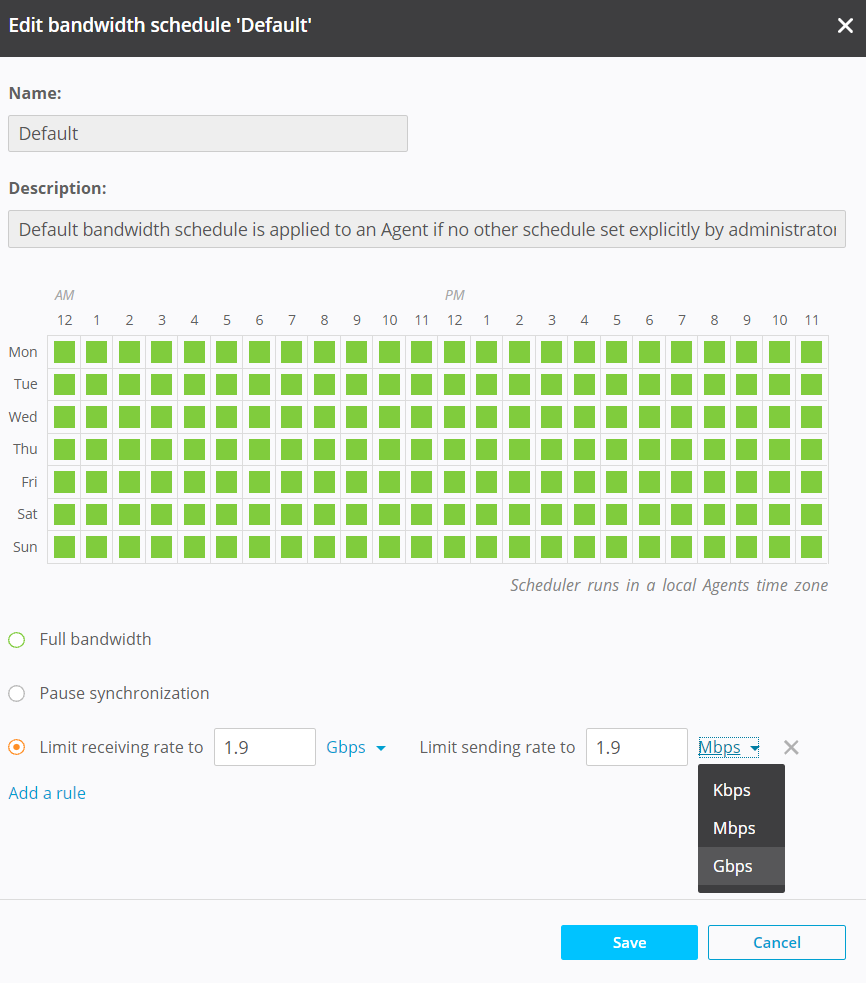
Resilio Provides Fast, Reliable Transfers and Synchronization
Most file transfer solutions use a point-to-point replication architecture deployed in one of two configurations:
- Hub-and-spoke: This model consists of a hub server and multiple remote servers. The remote servers can’t transfer files directly to each other. All transfers must first go to the hub server, which then transfers files to each remote server one by one.
- Follow-the-sun: In this model, file transfers occur from one server to another sequentially — i.e., Server 1 transfers to Server 2; Server 2 then transfers to Server 3; and so forth.
In simple scenarios (such as backing up one Synology NAS to one Wasabi bucket), point-to-point replication is suitable. But when you need to replicate data across multiple cloud or on-premises endpoints, it suffers from considerable weaknesses.
Both types of point-to-point replication create single points of failure. If any endpoint or network goes down, it can delay replication for every other endpoint in your environment. Replication speed is only as fast as your slowest endpoint.
And since replication can only occur between two servers at a time, syncing a large environment can take a long time.
Resilio Platform uses a P2P (peer-to-peer) replication architecture to sync files. With P2P replication, every endpoint can share files directly with every other endpoint. And every endpoint can transfer files simultaneously, enabling you to:
Achieve Blazing Fast Synchronization Speeds
Imagine you want to sync a file across five endpoints. Resilio Platform uses a process known as file chunking to split that file into multiple chunks that can transfer independently of each other.
Endpoint 1 can share a file chunk with Endpoint 2. As soon as it receives the first file chunk, Endpoint 2 can immediately share it with Endpoint 3. Soon every endpoint will be sharing file chunks concurrently, allowing you to sync your environment 3–10x faster than with point-to-point solutions.
Our engineers were able to transfer a 1 TB payload across Azure regions in 90 seconds.
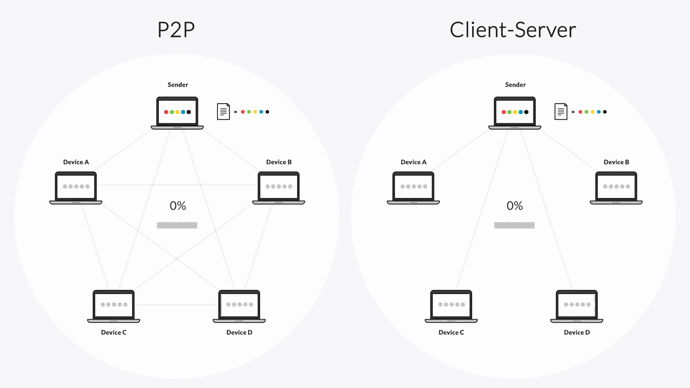
Sync Reliably
P2P replication also eliminates single points of failure, since every endpoint can share files directly with every other endpoint. If, for example, any endpoint goes down, the necessary files or services can be retrieved from any other endpoint.
Resilio also ensures files always reach their destination through:
- Checksum restarts: Resilio retries transfers until they’re complete. And if a transfer is interrupted midway, Resilio can perform a checksum restart and resume the transfer at the point of failure.
- Dynamic rerouting: Resilio can dynamically reroute around downed endpoints and networks, and always finds the optimal route to transfer your data to its destination.
Sync in Any Direction
Because of their point-to-point architecture, most file transfer solutions can only sync one-way or two-way.
But Resilio’s P2P architecture allows you to sync in any direction, such as:
- One-way: Migrate files to any cloud or on-premises data centers. Or perform regular backups to any cloud or on-prem endpoint.
- Two-way: Keep two endpoints synchronized with each other for redundancy or remote/distributed collaboration.
- One-to-many: Distribute files or software updates to many geographically distributed endpoints, such as a fleet of vehicles.
- Many-to-one: Consolidate data from many geographically distributed endpoints to one location (such as collecting performance data from a fleet of vehicles).
- N-way: Sync data across many endpoints (even thousands of endpoints) simultaneously.
Resilio’s N-way sync capability is another key to its superiority over other file transfer and sync solutions. It can be used to optimize workflows for many use cases, such as:
1. Disaster Recovery Strategies
In the event of a disaster, organizations need to quickly bring their systems back online with the most current version of their data possible.
Because files can be synchronized across every endpoint in your environment and each endpoint can share files directly with any other endpoint, Resilio allows you to achieve:
- Active-Active High Availability: Resilio effectively turns every endpoint in your environment into a backup server, enabling you to configure Active-Active HA for load-balancing and faster recovery.
- Active-Passive High Availability: You can create an Active-Passive cluster, configuring failover to any other endpoint in your environment.
- Sub-five-second RPOs: With real-time replication enabled, you can achieve sub-five-second RPOs.
- RTOs within minutes of an outage: When a disaster occurs, every endpoint can work together to bring your entire system back online so you can bring your system back online in minutes, not hours.
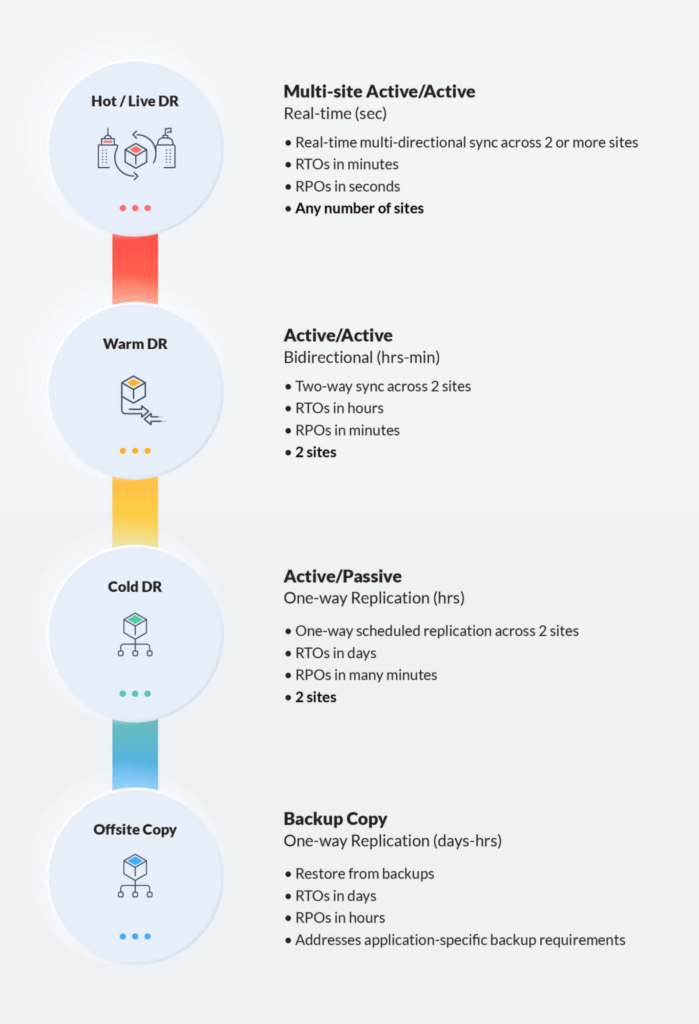
For example, a global construction company uses Resilio Platform to support continuous Active-Active high availability across all sites (one on-premises core and two Azure endpoints), reduce recovery times for planned and unplanned outages, and reduce time-to-desktop for their VDI (learn more about how they do it here).
2. Remote and Distributed Workforces
Organizations that have remote/distributed workforces that collaborate on files need to ensure that everyone has access to the most up-to-date versions of files.
Using Resilio’s real-time replication and N-way sync features, any change made by any employee located anywhere in the world can be immediately synchronized across every other endpoint in your organization. This ensures everyone is working on the same files and eliminates bottlenecks from your workflows.
Resilio also provides granular control over synchronization so you can ensure files are only synced to necessary endpoints, allowing you to automate workflows and minimize data transfer costs.
When the COVID-19 pandemic hit, Skywalker Sound used Resilio Platform to facilitate their switch to a remote workforce. Resilio enables them to securely and efficiently sync data across remote sites in order to optimize workflows for their distributed teams (learn more about how here).
3. Software Update Distribution
Since every endpoint can share files simultaneously, you can quickly distribute large software updates across many cloud and on-premises endpoints and reduce distribution time.
VoiceBase (a speech-to-text transcription software) uses Resilio to distribute speech model updates (50+ GB files) across 400+ production servers in 88% less time than their previous solution (read more about how they do it here).
Scale Organically
Point-to-point solutions inherently suffer from slow replication speeds and single points of failure. And these issues are exacerbated at scale — i.e., when syncing large files, large numbers of files, or syncing across many endpoints.
But Resilio’s P2P architecture enables it to thrive in such scenarios.
Resilio can sync files of any size, type, or number (our engineers successfully synced 450+ million files in a single job).
And Resilio also scales organically. Since every endpoint can share files with every other endpoint simultaneously, adding more endpoints only increases sync speed and resources.
Using horizontal scale out replication, Resilio clusters can work together to achieve transfer speeds of 100+ Gbps per cluster.
Resilio’s Proprietary Transfer Protocol Optimizes Transfers Over Any Network
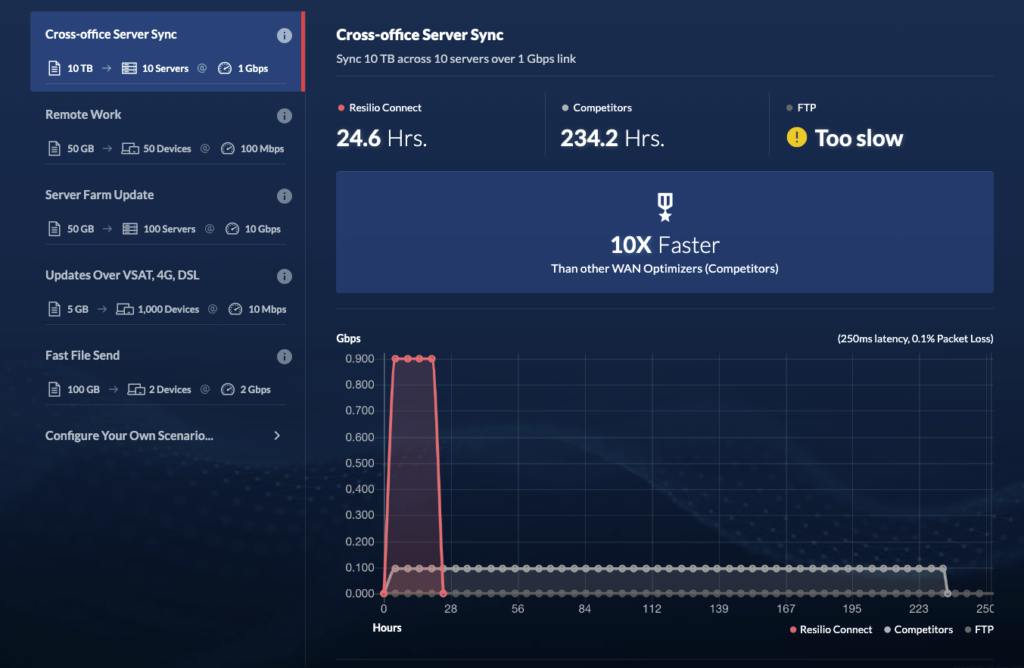
Most file sync and transfer solutions don’t use WAN optimization protocols. Instead, transfers over all networks occur with inefficient protocols, such as TCP.
While TCP works well over LANs, one of the many problems with TCP transfer is that it treats packet loss as a network congestion issue and reduces transfer speeds in response. But packet loss is a defining characteristic of WAN transfer, so reducing transfer speed is unnecessary.
Resilio Platform uses a proprietary UDP-based WAN acceleration protocol known as Zero Gravity Transport™ (ZGT).
ZGT uses a congestion control algorithm that constantly probes the Round Trip Time (RTT) of a network to identify and maintain the ideal data packet send rate. It intelligently analyzes the underlying network conditions (by measuring latency, packet loss, and throughput over time), automatically adjusts to maximize utilization of the internet connection, and adapts to conditions in real-time.
ZGT also uses interval acknowledgements (acknowledging packet receipt in groups) and delayed retransmission (retransmitting lost packets in groups once per RTT) to reduce traffic over the network and optimize transfer speeds.
With ZGT, you can replicate files over any type of connection, such as VSAT, cell (3G, 4G, and 5G), Wi-Fi, and any IP connection.
This enables organizations to ingest data from edge devices (such as IoT data ingestion) and even from the far edge (such as at sea or in countries with poor network coverage).
For example, healthcare company Shifo uses Resilio Platform to ingest and distribute data across communities with underdeveloped network infrastructure, like Uganda (learn more about how they do it here).
Resilio is Flexible and Easy to Manage
Because of Resilio’s flexibility and centralized management, it’s one of the easiest file transfer and sync solutions to deploy and manage.
Resilio is built on open standards and protocols. It doesn’t store files in any proprietary formats, giving you full control over your data and not locking you into any specific storage vendors.
Resilio supports just about any:
- Operating system: You can install Resilio on systems running Windows, Linux, MacOS, FreeBSD, OpenBSD, Unix, Ubuntu, and more.
- Device: You can install Resilio on DAS/SAN/NAS devices, file servers, hard drives, desktops, laptops, mobile devices (Resilio offers iOS and Android apps), and IoT devices.
- Cloud storage service: You can install Resilio on just about any S3-compatible cloud object storage, such as Wasabi, Azure, AWS Amazon S3, GCP, Backblaze b2, MinIO, and more.
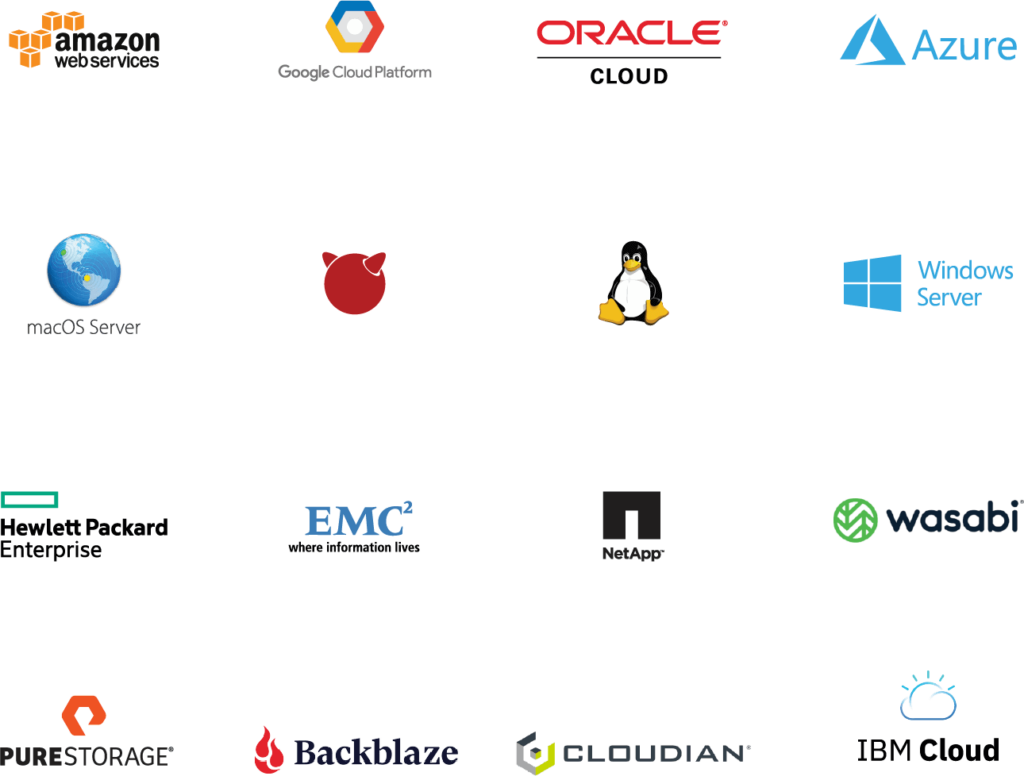
This kind of flexibility enables you to install Resilio on your existing IT infrastructure without having to invest in any new software or hardware, making it incredibly cost-effective.
You can manage all of your on-premises and cloud endpoints from one centralized location through Resilio’s Management Console. From the Management Console, you can:
- Create, control, and monitor replication jobs.
- Adjust replication parameters, such as disk I/O, buffer size, and data hashing.
- Create bandwidth profiles that govern how much bandwidth each endpoint is allocated.
- Automate replication jobs and script any type of functionality using Resilio’s REST API.
- Automate troubleshooting tasks, such as file conflict resolution.
MixHits Radio — a music streaming service that provides music for businesses such as Dunkin Donuts and McDonald’s — uses Resilio Platform to sync music metadata across their servers in real-time and provide a seamless listening experience for their customers. Resilio handles this process reliably and automatically, enabling them to go from “spending 15 hours on average per week troubleshooting conflicts… to spending no time at all with Resilio.” (Learn more here.)
Resilio Provides Bulletproof Security
Most other file transfer and sync solutions don’t include built-in security features, forcing users to invest in 3rd party security tools and VPNs.
Resilio includes native security features that protect your data at rest and in transit, such as:
- End-to-end encryption: Resilio encrypts data using AES-256-bit encryption.
- Cryptographic data integrity validation: Resilio uses integrity validation to ensure your data arrives intact and uncorrupted.
- Mutual authentication: Resilio requires each endpoint to provide an authentication key before receiving any files, ensuring your data is only delivered to approved endpoints.
- Permission controls: You can control who is allowed to access specific files and folders.
- Forward secrecy: Every session is protected with a one-time session encryption key.
- Immutable copies: Resilio stores immutable copies of files in the cloud to protect you from data loss in the event of ransomware.
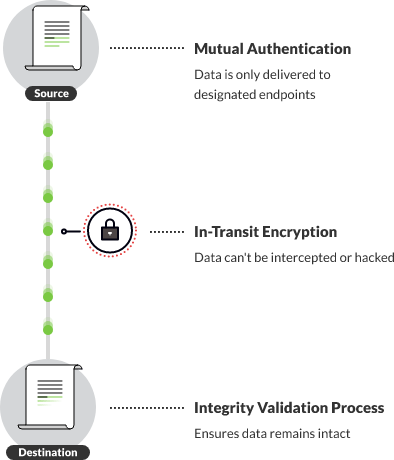
Organizations use Resilio to automate data synchronization across cloud and on-premises environments. To learn more about how Resilio can help you quickly and reliably sync your data, schedule a demo with our team.





