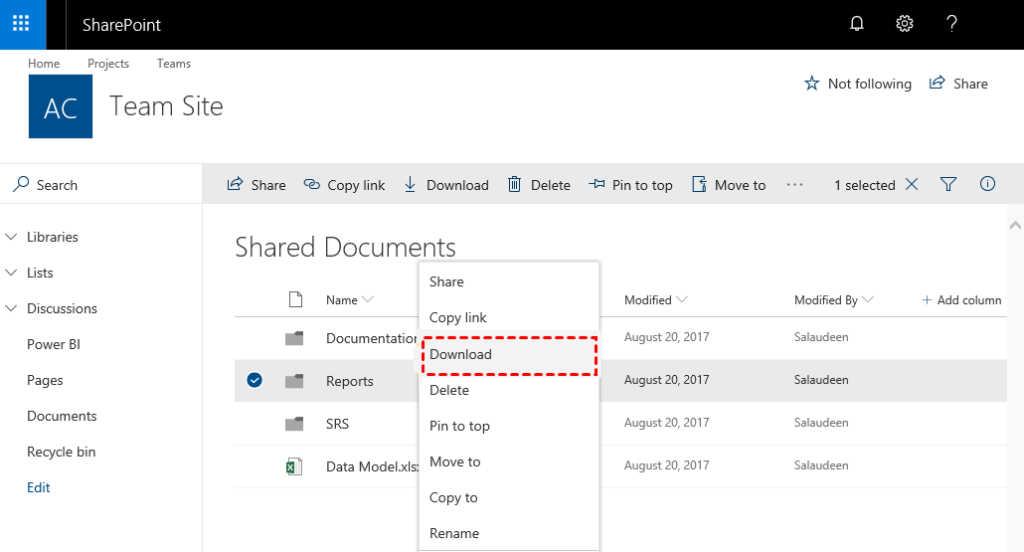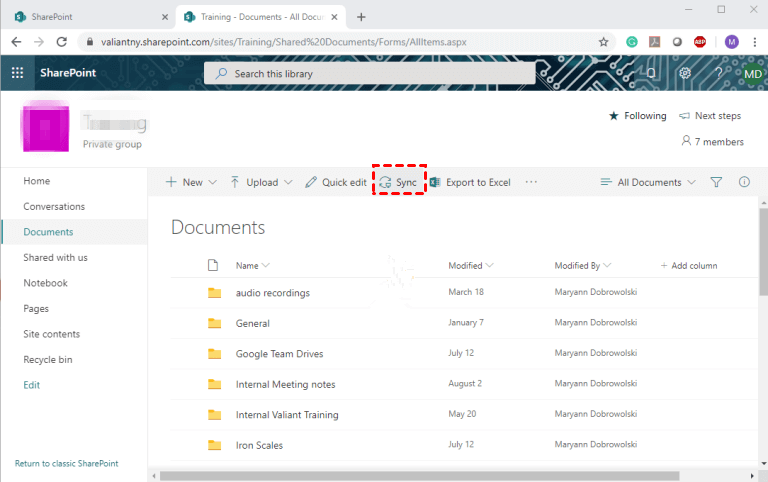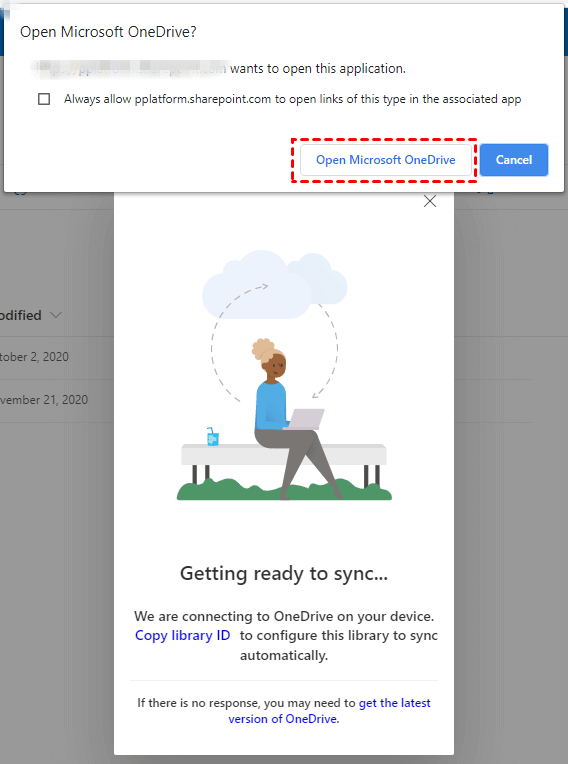Backing up your SharePoint Online files to local storage devices can be essential for data protection, optimizing storage space, and improving certain workflows.
However, SharePoint doesn’t provide a simple, reliable, and automated way to do that. And traditional backup solutions don’t offer continuous access to SharePoint files and libraries during or after the backup process. You have to restore entire backups to access them.
As a result, IT managers backup SharePoint files using methods such as:
- Performing manual SharePoint backups by downloading files to local devices.
- Using the Microsoft OneDrive Sync client to sync files to local devices.
- Licensing costly traditional backup and restore solutions for SharePoint.
- Using Resilio Active Everywhere to back up SharePoint Online data is an option that’s easier and more reliable than traditional backup solutions. Plus, Resilio users maintain access to their SharePoint files and libraries from any location 24/7 — even offline. They can simply access files and folders as they normally would in Windows Explorer, Mac Finder, and other file management tools.
In this article, we’ll describe how to perform all four methods for backing up SharePoint files locally. Then, we’ll share six reasons why our file synchronization software system, Resilio Active Everywhere (formerly Resilio Connect), is the best solution for easily backing up and syncing SharePoint files to local devices (as well as cloud storage).
Want to see how easy it is to sync SharePoint files and libraries across local storage devices with Resilio? Schedule a demo with our team.
Many of our customers told us that they wanted to be able to sync their SharePoint files with their various systems using Resilio Active Everywhere. And while some organizations use PowerShell to automate backups, our solution doesn’t require any scripting (though you can script any special functionality you may need).
Put simply, Resilio customers can now easily and reliably sync their SharePoint files across local storage devices.
It’s important to note that Resilio Active Everywhere is not a replacement for Microsoft OneDrive or OneDrive sync, nor does it overcome the inherent limitations of SharePoint. However, it provides a complementary technology that allows users to easily and reliably sync, ingest, and publish millions of SharePoint files to remote locations.
Resilio is the best solution for syncing and backing up SharePoint files locally because it provides:
- SharePoint backup to on-premises storage: Resilio can sync or backup files from SharePoint to any type of file, block, or object storage with a Resilio agent attached. You can back up to local or cloud storage for redundancy, high availability, data protection, and disaster recovery.
- Offline access: If you’re in a scenario with limited internet connectivity (or simply need to work offline), Resilio enables offline access to files stored locally. When a connection is re-established, Resilio will automatically sync file changes with SharePoint.
- Flexible sync options: Resilio can support any synchronization scenario. You can:
- Sync files manually, on a schedule, or in real-time.
- Create one-way syncs to backup SharePoint files to a remote location.
- Create two-way syncs to synchronize all or a subset of SharePoint files across multiple on-premise servers for multi-site collaboration (in remote or distributed workforce scenarios).
- Sync files from one SharePoint folder onto one server, and sync files from a different SharePoint folder onto a different server.
- Publish files from local servers to SharePoint Online.
- Reliability: Resilio Active Everywhere uses a proprietary WAN acceleration protocol that fully utilizes the bandwidth of any network (such as VSATs, cell, Wi-Fi, and any IP connection), so you can quickly and predictably transfer over high-latency, lossy, and/or intermittent connections. It also retries all transfers until they’re complete, dynamically routes around outages, and resumes failed transfers at the point of interruption.
- P2P synchronization: With peer-to-peer replication architecture, every endpoint with a Resilio agent can share files directly with every other endpoint. And all endpoints can share files simultaneously. This makes Resilio Active Everywhere a fast and organically scalable way to sync millions of files across multiple cloud and on-premise endpoints.
- Versatility: Resilio is a cross-platform solution that supports any type of storage and any device running popular operating systems. You can sync files to or from SharePoint using any file, block, or object storage.
- Storage performance optimization: Resilio also includes storage performance-enhancing capabilities, such as API filters, storage performance counters for IOPS, storage payload simulation tools, scalability enhancements, and more.
- 3rd-party collaboration: You can use Resilio Active Everywhere and SharePoint’s external file-sharing tools to collaborate with 3rd-party companies and contractors.
- Native Security: Resilio includes built-in security features that protect files, such as end-to-end encryption, file integrity validation, and more.
Organizations in media, gaming, maritime operations, retail, engineering, and more use Resilio Active Everywhere to quickly and reliably sync files across their replication environment. To learn more about how you can use Resilio to sync SharePoint files (and other endpoints), schedule a demo with our team.
The 4 Best Ways to Backup SharePoint Online to Local Storage
We’ll start by providing step-by-step directions for the three methods for backing up SharePoint online data to local storage:
- Using Resilio Active Everywhere for reliable, efficient, automated backups
- Performing a manual backup
- Using OneDrive Client to sync files to local devices
Method 1: Use Resilio for Reliable, Efficient, and Automated Sync/Backup
Resilio Active Everywhere is a file synchronization software system that you can use to sync files across local, cloud, and hybrid environments. Resilio now integrates directly with SharePoint online, making it easier than ever to back up and sync SharePoint files and libraries with local devices (as well as to other clouds).
Note: You can find more information on integrating Resilio and SharePoint here.
Configure a Connection to SharePoint Online
Step #1: Create a New Application
Navigate to your SharePoint Online site account and use this guide to create a new application. Be sure to save the following information, as you’ll need it when configuring a connector in the Management Console later:
- Client Secret Value
- Application Client ID
- Directory Tenant ID
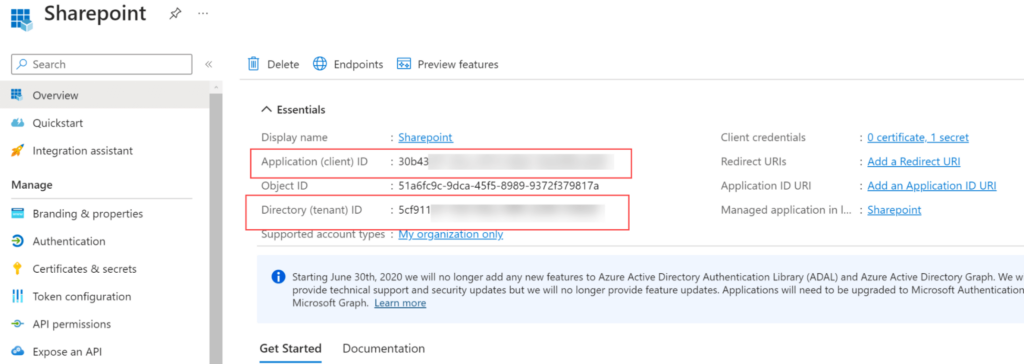
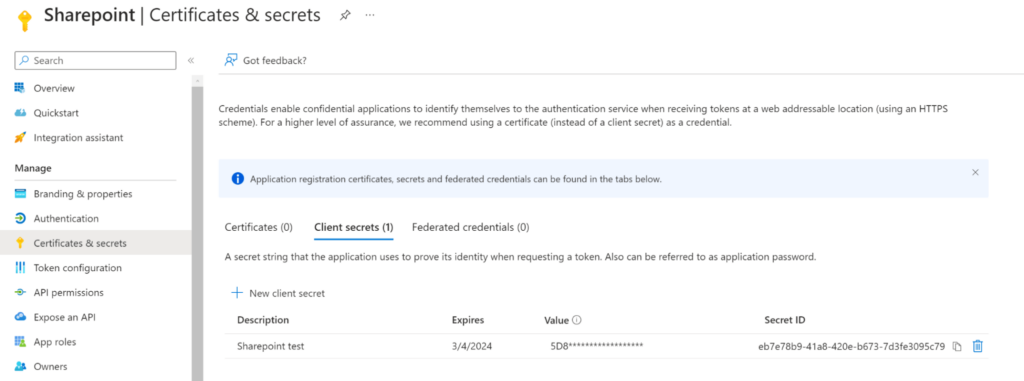
While we will show you how to easily integrate SharePoint with Resilio Active Everywhere and create a backup job from SharePoint to a local device, you can also use Resilio to sync, distribute, and consolidate files.
Step #2: Add Permissions
Navigate to the API permissions section. In the Microsoft APIs tab, select Microsoft Graph, then select Application permissions. Then search for a specific permission.
Note: Ensure Admin consent is granted for the added permissions.
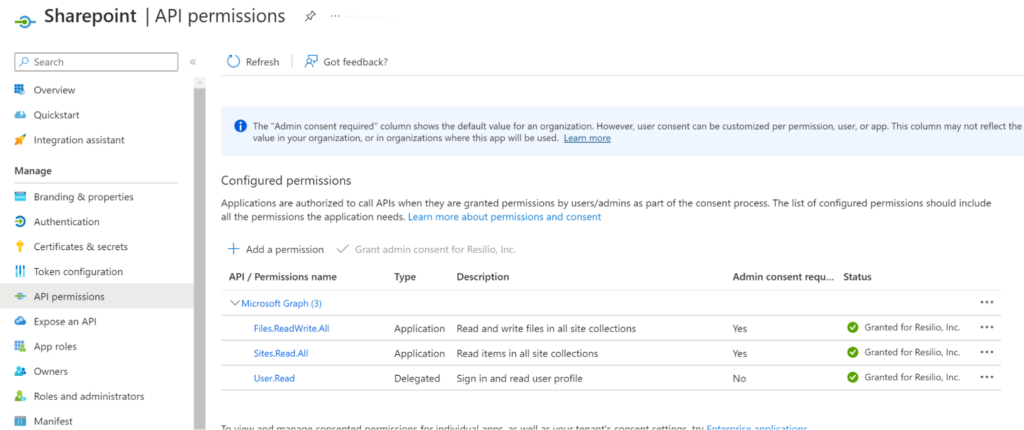
Step #3: Integrate with SharePoint Online
Navigate to the Resilio Management Console. Go to the Cloud Storage menu. Select SharePoint.
Fill in the following information:
- Tenant ID, Client ID, and Client Secret Value (using the information you saved when creating the Application earlier)
- Root (i.e., site name)
- Drive (the document library name)
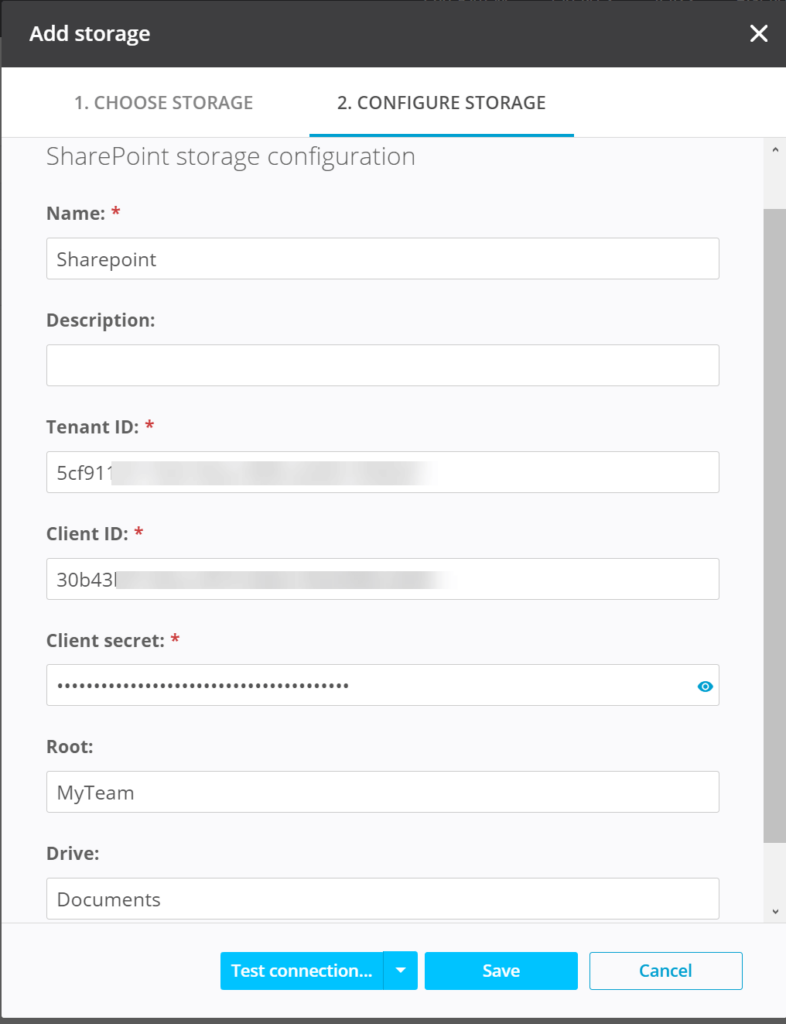
Create a Job in Resilio Active Everywhere
Step #4: Before configuring the job, apply the Preset for SharePoint in the Agent Profile.
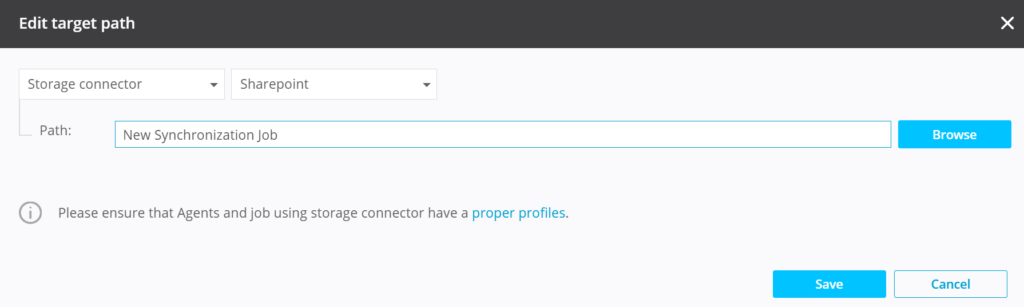
Step #5: Create a new job. Select Storage Connectors Macros and select the configured SharePoint connector.
If the drive was not provided in the connection configuration, be sure to specify it in the path.
This creates a two-way sync between SharePoint and Resilio Active Everywhere. File changes made in either will sync across both.
Method 2: Manually Download Files from SharePoint Online to Local Storage
Now we’ll describe how to manually back up SharePoint files to a local device. As noted earlier, the major problem with this method is that you will have to manually download files directly to the local device every time you want to back up your files.
Step #1: Navigate to SharePoint Online and open the SharePoint site you want to back up.
Step #2: Select the files/folders you want to backup (click the circles next to their names). Right-click the files and select Download.
Step #3: Select Save and choose the local path for the downloads. The files will be saved as a .zip file.
Note: By default, SharePoint retains up to 500 versions of each file on your SharePoint server. You can restore SharePoint document libraries to a previous point in time and undo all actions that occurred on the files/folders in the last 30 days. SharePoint also contains a site collection recycle bin feature. Deleted files are kept in the recycle bin for around 93 days after deletion, allowing you to manually recover them in the event of accidental deletion. While not actual “backups”, these options are useful for manually recovering from accidental deletion, ransomware, and corruption.
Method 3: Use OneDrive Client Sync to Backup SharePoint Online to Local Storage
You can use the OneDrive sync client to sync SharePoint files to File Explorer.
While this can be used to create automated syncs, there are a couple of issues with this method:
- You must set up the OneDrive sync directly on the local device you want to sync to (whereas Resilio allows you to sync to any/multiple endpoints from one location).
- If you delete files in SharePoint, they will be automatically deleted from the local device (whereas Resilio allows you to configure one-way or two-way syncs as desired, which you can use to keep files locally and protect them from deletion).
Step #1: Navigate to the SharePoint document library.
Step #2: Click the Sync button.
When prompted, click the Open Microsoft OneDrive button.
Step #3: Follow the directions presented by the on-screen guide to sync SharePoint files to your local device.
Method 4: Licensing Traditional Backup and Restore Solutions for SharePoint
While Resilio Active Everywhere isn’t the only solution for backing up SharePoint data, traditional backup solutions often aren’t suitable for many organizations’ needs because:
- Many don’t integrate as easily with SharePoint as Resilio does.
- Many aren’t as versatile — i.e., they aren’t compatible with a variety of physical devices, cloud storage platforms, and operating systems — which locks you into using certain hardware and software programs.
- They lack the reliability and efficiency of P2P replication architecture and WAN acceleration transfer protocol (more on this later).
- They’re more expensive. Many of these solutions offer SharePoint migration as part of a larger suite of tools, forcing you to pay extra for features you may not need.
However, if you want to explore these options, some commonly used SharePoint backup solutions include:
- AvePoint for Office 365
- Kernel Migration for SharePoint
- Carbonite Backup for Microsoft 365
- Cove Data Protection SharePoint Backup
Each solution will have its own process for integrating with and backing up your SharePoint libraries.
6 Reasons Why Resilio Active Everywhere is the Best Solution for Backing Up SharePoint Files
As described above, Resilio Active Everywhere is better for backing up SharePoint files than the other two backup solutions because it allows you to create automated backups to any local and cloud storage endpoints from one location.
But there are many other benefits to using Resilio as a backup tool for your SharePoint files, such as:
1. Resilio Enables You to Flexibly Sync SharePoint Files
Resilio Active Everywhere enables you to back up and sync SharePoint files in just about any style your organization requires. It supports multiple sync and backup options, such as:
- Sync schedules: You can sync files to and from SharePoint manually, on a fixed schedule, or in real-time.
- One-way backups: You can backup SharePoint files to a remote location in one direction.
- Two-way sync: You can create two-way syncs between SharePoint files/folders and local devices.
- Granular syncs: You can sync files from one SharePoint folder to one local device, and sync files from another SharePoint folder to a different local device.
- Sync across multiple devices: You can sync all or a subset of your SharePoint files across multiple local devices. This allows you to enhance remote collaboration for your teams.
- Publish to SharePoint: You can publish files from a local server to SharePoint.
You can also use Resilio and SharePoint’s external file-sharing tools to collaborate with 3rd-parties, such as other companies and contractors. And using Resilio’s new proxy server capabilities, you can program who is allowed to access specific files and machines in your organization in order to control access when collaborating with outside parties (learn more about proxy server capabilities here).
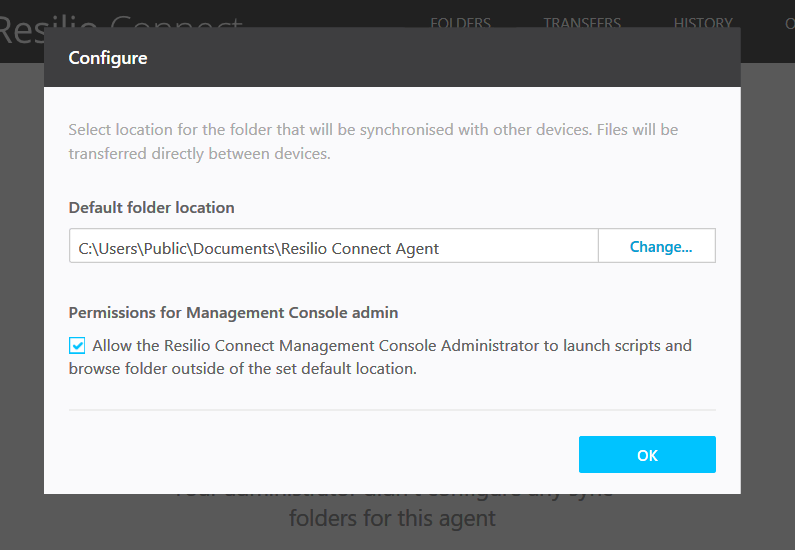
2. Resilio Provides Reliable File Transfers in Any Scenario
Resilio Active Everywhere is the most reliable file sync solution available. No matter your scenario, you can rest assured knowing that your files will be delivered to their destination quickly and in predictable time frames.
Resilio’s reliability is due to its proprietary WAN acceleration protocol, P2P architecture, and fault-tolerant features.
Proprietary WAN Acceleration Protocol
Many of our maritime operations clients use SharePoint to store and share files across their fleet of sea vessels. When operating at sea, network connections can be slow and unreliable.
But even if you’re not operating at sea, syncing files often requires transfers over high-latency, loss-prone WANs. And most file sync solutions use transfer protocols that aren’t designed for WAN networks, such as TCP.
TCP treats packet loss as a network congestion issue and reduces transfer speed as a remedy. But packet loss occurs often over WANs and isn’t necessarily a congestion issue, making this a poor response that delays synchronization.
Resilio Active Everywhere uses a proprietary UDP-based WAN acceleration protocol — known as Zero Gravity Transport™ (ZGT) — that optimizes transfers over any network.
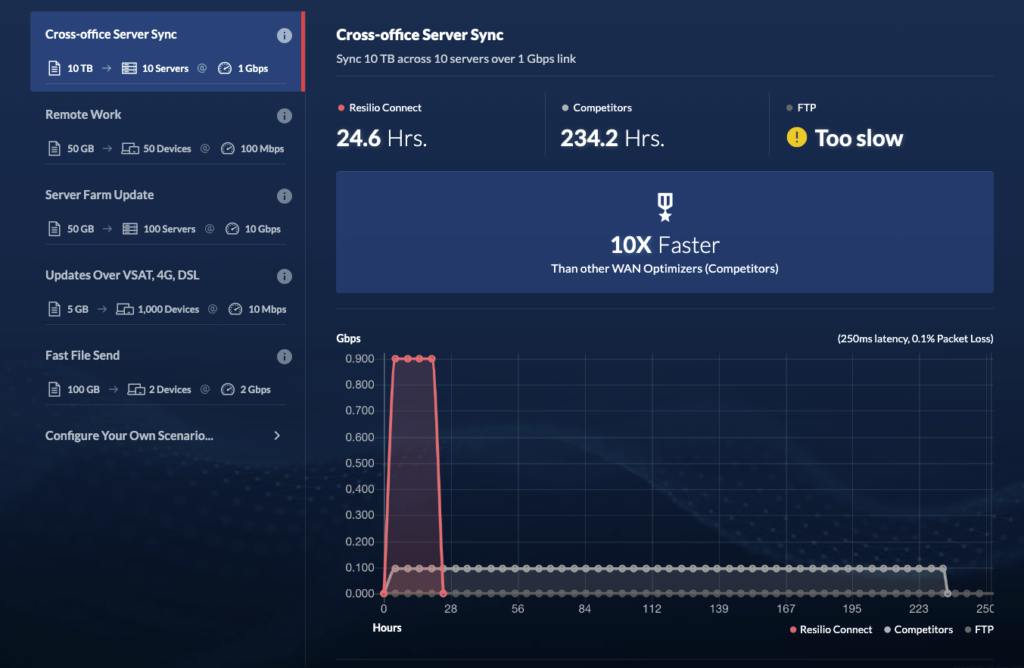
ZGT analyzes the underlying conditions of a network (such as packet loss, latency, and throughput over time), and automatically adjusts to these conditions in real-time to maximize the utilization of the connection. It accomplishes this by using:
- A congestion control algorithm: ZGT’s congestion control algorithm constantly probes the Round Trip Time (RTT) of a network to identify and maintain the ideal data packet send rate and maintain a uniform packet distribution over time.
- Interval acknowledgements: Most transfer protocols require an acknowledgement for each packet receipt, which delays file transfers. ZGT sends acknowledgements for groups of packets once per RTT to speed transfers.
- Delayed retransmissions: Rather than retransmitting lost packets after each acknowledgement, ZGT retransmits lost packets in groups once per RTT.
ZGT enables Resilio to provide optimal transfer performance over WANs as well as networks at the far edge (i.e., at sea, in countries with underdeveloped network infrastructure, etc.). Because of ZGT, you can use Resilio with any type of connection, such as VSAT, Wi-Fi, cell (3G, 4G, 5G), and any IP connection.
Fast, Reliable Point-to-Point Architecture
Resilio is an agent-based solution that works by installing Resilio agents on each endpoint you want to replicate files to.
Most sync solutions use a hub-and-spoke replication architecture. This architecture consists of a hub server and several remote servers. The remote servers can’t share files with each other directly. All transfers must first go to the hub server, which then shares the files with each remote server one by one.
This type of replication architecture is:
- Unreliable: If the hub server goes down, replication fails entirely.
- Slow: Replication occurs between just two endpoints at a time, so fully syncing your entire environment can take a long time. And if any network or remote server goes down, it can delay synchronization for every other endpoint in your environment.
While Resilio Active Everywhere can be deployed in a hub-and-spoke configuration, it replicates files using a P2P replication architecture. In a P2P environment, every endpoint with a Resilio agent on it can share files directly with every other endpoint in your environment. And all endpoints can work together to share files simultaneously. This creates a mesh network that effectively turns every endpoint in your environment into a data center, allowing you to sync faster and more reliably.
Resilio uses a process known as file chunking to split files into multiple chunks that can transfer independently. Each endpoint can work together to quickly share file chunks across your entire environment.
For example, imagine you want to share a 10 GB file across five endpoints. Resilio can split that file into five 2 GB chunks. Endpoint 1 can share the first chunk with Endpoint 2. Before it receives the remaining chunks, Endpoint 2 can immediately begin sharing the first chunk with another endpoint. Soon, every endpoint will be sharing file chunks, allowing you to sync your environment 3–10x faster than traditional solutions.
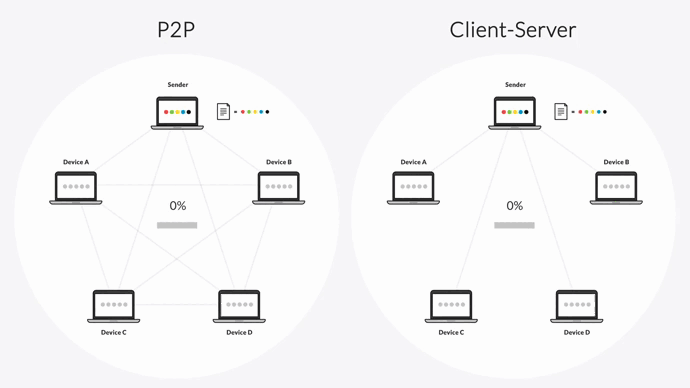
P2P replication is also more reliable, as there is no single point of failure. If any endpoint or network in your environment goes down, the necessary files or services can be retrieved from any other endpoint.
Resilient, Fault-Tolerant Features
Resilio includes other features that make it an incredibly reliable solution for transferring and syncing files, such as:
- Dynamic rerouting: If any endpoint or network goes down, Resilio can dynamically reroute around the outage and find the optimal path to deliver files to their destination.
- Retrying transfers: Resilio automatically retries transfers until they’re complete.
- Checksum restarts: If a transfer is interrupted, Resilio can perform a checksum restart and resume the transfer at the point of interruption, rather than restarting from the beginning and congesting networks by retransmitting redundant data.
- Offline access: In some situations, you may be operating in areas where network connections are intermittent. With Resilio, you can still access files offline and sync them locally over LANs. When the connection resumes, Resilio automatically syncs files across your environment.
3. Resilio Active Everywhere Provides One Unified Point of Access for All Files Stored Anywhere
Modern data environments often consist of many different types of endpoints, which can include different types of local devices, devices with different operating systems, cloud storage endpoints, multi-cloud storage, etc.
Resilio is an incredibly flexible solution that you can use to transfer and access files in any type of storage.
Flexible Deployment in Any Environment
Resilio supports just about any type of:
- Device: You can install Resilio agents on desktops, laptops, mobile devices (Resilio provides iOS and Android apps), hard drives, servers, and virtual machines.
- Operating system: Resilio works with Windows, MacOS, Linux, Unix, Ubuntu, FreeBSD, OpenBSD, and many more operating systems.
- Cloud storage provider: Resilio works with just about any S3-compatible cloud object storage, such as AWS S3, Azure Blobs, GCP, Wasabi, MinIO, Backblaze, Oracle, NetApp, and more.
- Storage configuration: Resilio Active Everywhere supports on-premise, cloud, and multi/hybrid cloud configurations.
No matter your current setup, you can install Resilio agents on your current IT infrastructure and begin replicating in as little as two hours.
Cloud Storage Gateway
Resilio Active Everywhere can also function as a file gateway that provides low-latency access to files stored in any file, block, or object storage, so you can mix and match storage solutions to suit your needs. You can sync from SharePoint to another endpoint and access your backed up data from anywhere quickly and efficiently, right alongside data from other sources.
Resilio’s file gateway solution is designed to increase efficiency and productivity through features such as:
- Selective synchronization: You can control which specific files and folders sync to which specific endpoints. This ensures files are only delivered to necessary endpoints, which minimizes data transfer costs.
- Automated syncs: You can automate syncs to occur on a schedule or in real-time without human intervention. This frees up employees to focus on their tasks.
- Selective caching: Most file gateways only cache recently accessed files. While Resilio Active Everywhere can cache recently accessed files, it also allows you to choose which specific files you want to cache. This allows you to minimize downloads and data transfer costs while maximizing productivity by storing the most necessary files locally.
- Full and partial downloads: Employees can download entire files/folders or just the portions they need. This gives them quicker access to files while also minimizing data transfer costs.
- Sync and storage policies: You can create storage and retention policies that govern how data is stored, synchronized, cached, and purged from local devices. This allows you to automate these processes in a way that maximizes speed and productivity while minimizing data transfer and storage costs.
- Unified interface: All end-users access files from a unified interface that operates much like Microsoft OneDrive. Everyone can browse and access files from the same easy-to-use interface.
4. Resilio Active Everywhere Includes Features That Enhance Storage Performance
While Resilio’s P2P architecture and WAN acceleration protocol provide fast transfers in any scenario, transfer speed is inherently dependent on network characteristics, such as bandwidth, latency, loss, CPU speed, memory capacity, disk/SSD performance, and payload (which is measured in file sizes, number of files, directory layout, and block size to storage).
Resilio provides a new tool that measures:
- Read speed
- Write speed
- IOPS (Input/Output Operations per Second)
- The maximum, minimum, and average performance for each
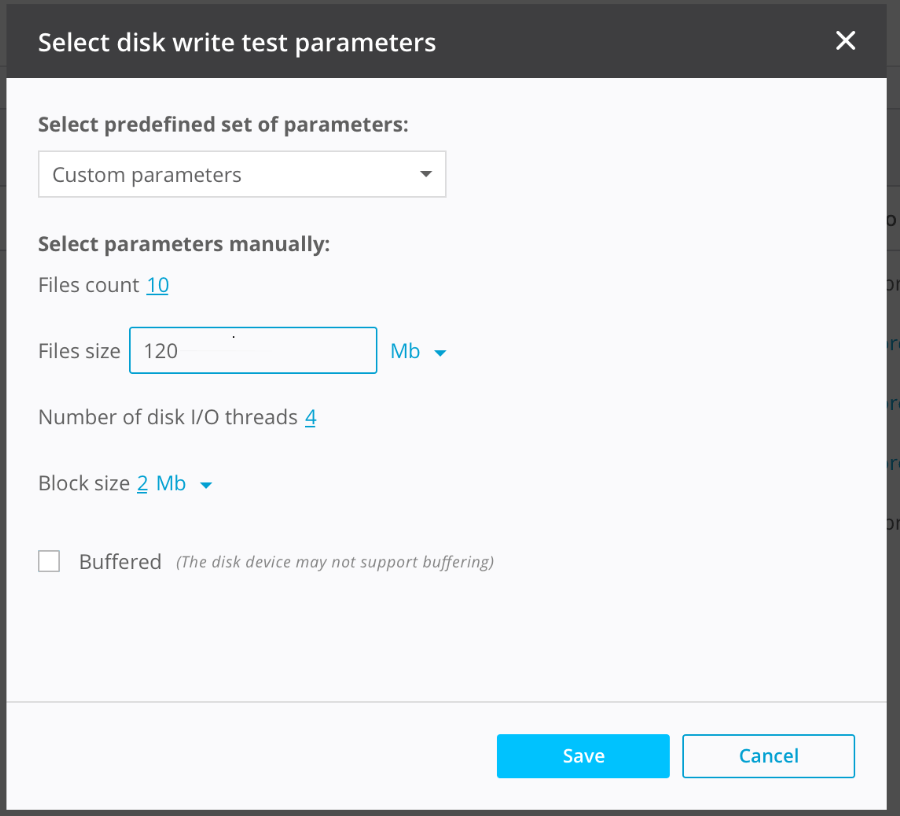
This tool enables IT admins to test different payloads and speeds in order to optimize performance for any given scenario.
5. Resilio Active Everywhere Enables You to Centrally Manage and Automate File Transfers
Through the Resilio Active Everywhere management console, you can control and automate all cloud and on-premise file transfers (including to and from SharePoint) from one centralized location.
It can be accessed from any web browser. It’s an intuitive interface that gives you granular control over your entire replication environment and allows you to easily:
- Visualize and monitor all sync jobs across every endpoint.
- Control each individual endpoint from one centralized location.
- Adjust replication parameters, such as disk size, buffer size, packet size, file priorities, and more.
- Create bandwidth utilization profiles that control how much bandwidth is allocated to each endpoint during certain times of the day and on certain days of the week.
- Get real-time performance metrics on sync jobs, and configure notifications to be automatically delivered to email or Webhooks.
- Configure failover from any Resilio agent to any Resilio agent.
- Control which specific files sync to which specific endpoints, and when those syncs occur (in real-time, on a set schedule, or manually).
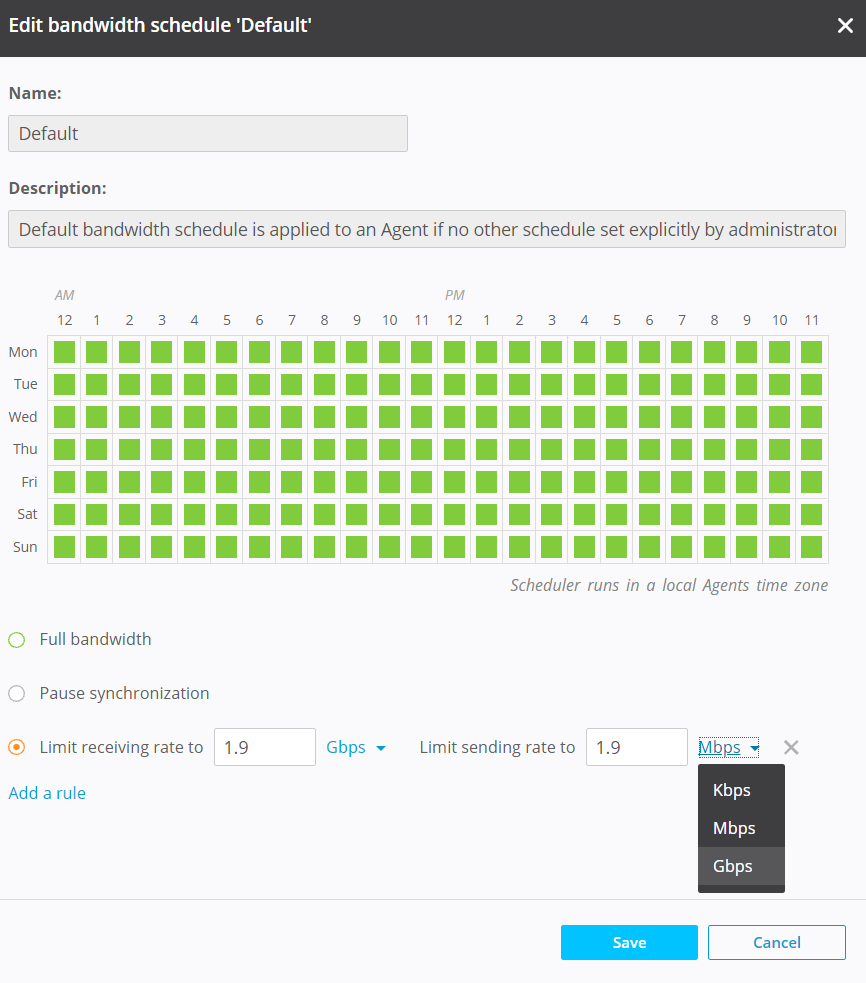
You can also automate replication jobs and script any type of functionality using Resilio’s powerful REST API. Resilio scripts include three types of triggers:
- Before a job starts
- After a machine completes a job
- After all machines complete jobs
6. Resilio Active Everywhere Includes Built-In, Bulletproof Security Features That Protect Your Data
Keeping data secure is critical when storing and transferring files over the internet. Most file transfer solutions don’t include native security features, forcing you to invest in VPNs and 3rd-party security solutions.
But Resilio Active Everywhere includes built-in security features that were approved by 3rd-party security experts, such as:
- Mutual authentication: Each endpoint is required to provide a security key before it can receive any files, ensuring your data is only delivered to approved endpoints.
- End-to-end encryption: Data is encrypted at rest and in transit using AES 256-bit encryption.
- Cryptographic data integrity validation: Resilio splits files into blocks and calculates the SHA2 hash of each block. The list of hashes and file metadata is transferred before the actual file is transferred so the receiving device can validate the integrity of each file. Data that is damaged or corrupted is discarded and scheduled for retransmission, ensuring your files remain uncorrupted and preventing your endpoints from ingesting malicious information.
- Forward secrecy: Each session is protected with a one-time session encryption key.
- Access control: You can control who has permission to access specific files and folders.
- Immutable copies: Resilio stores immutable copies of files in the cloud to protect against data loss and provide easy data recovery in the event of malware and ransomware.
Use Resilio Active Everywhere to Backup SharePoint Online to Local Storage
Resilio Active Everywhere is the best solution for backing up SharePoint files because it provides:
- Easy integration with SharePoint: Microsoft doesn’t provide easy options for syncing SharePoint files. But with Resilio’s new SharePoint integration, syncing SharePoint files is easier than ever.
- Flexible sync options: You can backup SharePoint files, sync subsets of SharePoint files, publish to SharePoint, and more with Resilio.
- Reliable syncs: Resilio’s WAN acceleration protocol enables it to sync files quickly and reliably over any network. And its P2P replication architecture and fault-tolerant features ensure that syncs occur without fail.
- Centralized management and access: Resilio enables you to sync files across any type of device, operating system, and cloud storage. You can manage transfers and access files from one unified location.
- Enhanced storage performance: Resilio includes a new tool that allows you to test and optimize transfer speeds for different conditions and payloads.
- Bulletproof security: Resilio includes security features that protect your data at rest and in transit.
Organizations in media, gaming, maritime operations, retail, engineering, and more use Resilio Active Everywhere to quickly and reliably sync files across their replication environment. To learn more about how you can use Resilio to back up data from SharePoint files (and other endpoints), schedule a demo with our team.