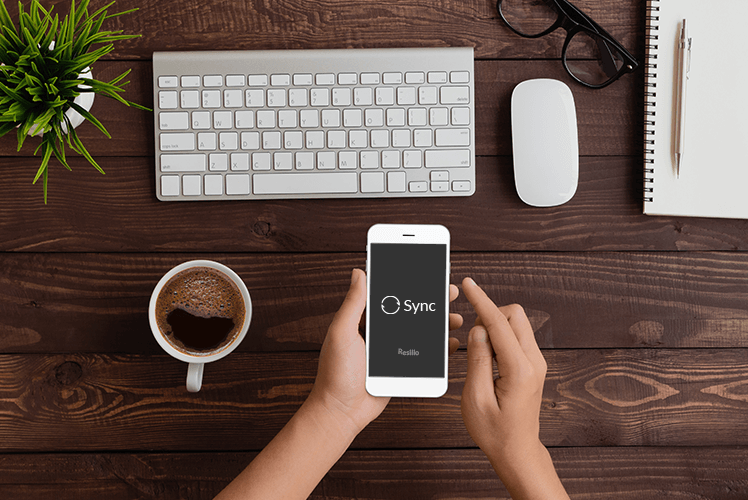When the very first BitTorrent Sync (now Resilio Sync) mobile apps (on Android, iOS, Windows Phone and Kindle) were introduced, it let users access files directly from a desktop folder, without a roundtrip to the cloud. When we launched Sync 2.0, we took a step forward by allowing users to link their personal devices together, making it so that each folder added to Sync is automatically made available on your mobile device.
Today, we are rolling out a new version of the Sync app. It takes the app from file access and viewing, to one that also enables productivity. Users will now be able to create various types of files to save directly into a Sync folder to share, as well as make edits directly to files and synchronize the changes to others.
Here are some examples of how to leverage this new functionality:
Create Files and Save Them in a Sync Folder
Previously in the Sync app, you were only able to add items to a folder that existed within the camera roll (or on the local file system for advanced Android users). And, you had to do this within the app.
You can now create different types of files (be it building a spreadsheet, taking notes or even making movies), and add them directly to a Sync folder. For example: Let’s say you’ve recorded a video; instead of importing the entire video to your computer once you returned home (to edit and share with others), you can make any edits directly on your mobile device and sync it automatically with your other linked devices.
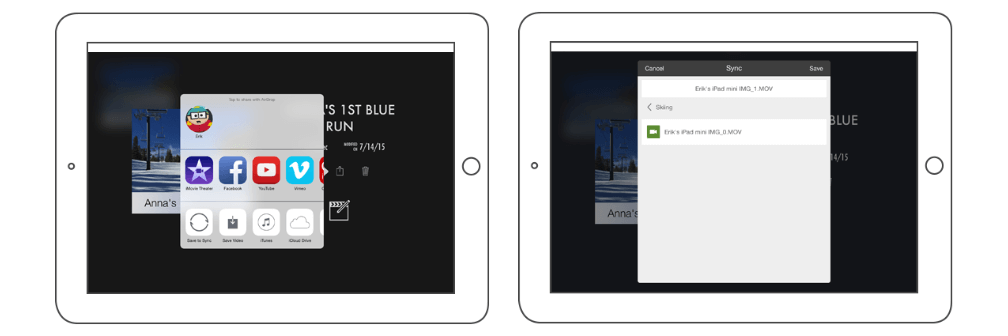
iMovie on iPad; save movies directly to Sync and share it with others
Here is another use case: As noted with the previous version of the app, users were only able to access the camera roll from within Sync. The new version works directly from your camera roll, letting users go through the native viewer to choose which files they want added to a Sync folder. Lets say you take pictures of a whiteboard after a meeting at work. If your team is already connected to various Sync folders, you can quickly share the pictures with them by adding the files directly from your mobile device; the files will automatically appear on everyone else’s devices:
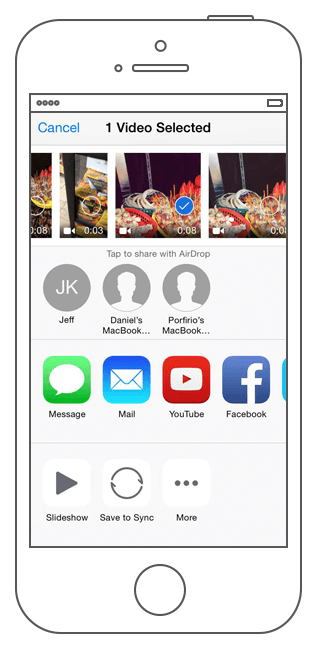
Opening and Editing Files in a Sync Folder
Previously, the Sync app allowed users to preview files in a folder, where they could send a file to another application to be opened. But, you could not edit a file and sync it back to other devices; now you can.
For something like a spreadsheet, you can click it and open it in Sheets. It will allow you to review the file and make any edits. Once the edits are saved, the file is updated and it will sync with anyone that is connected to the shared folder (note that this is dependent on the app that is being used to make the edits, subject to certain auto-save settings):
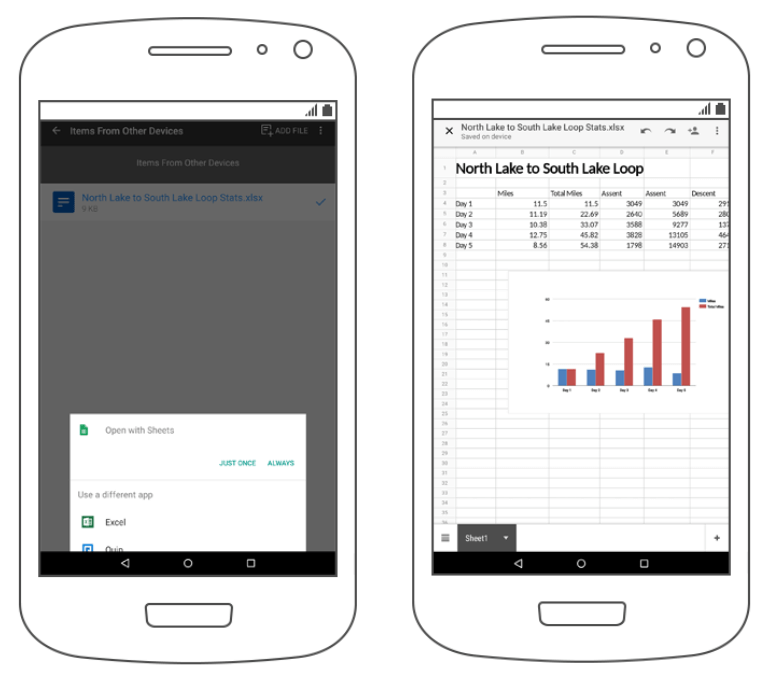
This empowers users to not just review, but quickly comment on or edit a file when they are away from their primary workspace.
This new functionality is available today on Android, iOS, Kindle, and Windows Phone.